Training as a Service (TaaS)
Customize models to your needs through fine-tuning - no training from scratch needed.
Note: This feature is currently in Beta. We're actively refining the experience and would love to hear your feedback.
With IO Intelligence’s Training as a Service (TaaS), you can fine-tune existing models with your own data - enabling tailored performance without the need to train from scratch.
This tool is designed for builders, researchers, developers, and businesses who want more control over how their AI behaves and evolves. With support for advanced training techniques like PPO, DPO, and reward modeling, you can go beyond traditional tuning and experiment with the bleeding edge of ML.
Getting Started
To begin training your model with IO Intelligence:
-
Go to your io.net Dashboard.
-
Navigate to Training under the IO Intelligence section.

-
Click the Start Training button to launch the setup form.
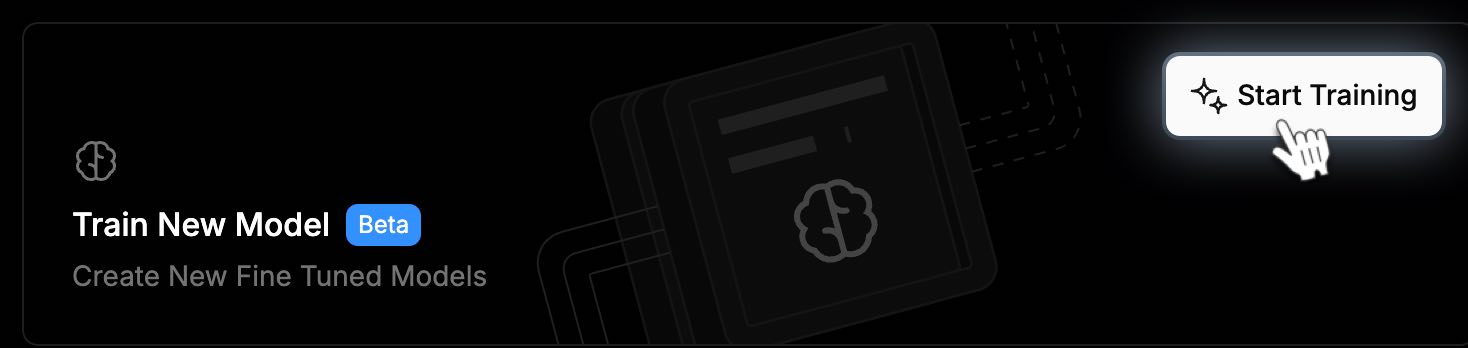
Note: IO does not support training models from scratch. All training is done via fine-tuning or customization of existing models.
Build Your Training Workflow
The Training Model form is designed to guide you through the setup process, step by step.
1. Select a Training Method
Pick how your model should learn. You can choose from a variety of advanced methods:
- Supervised Fine-Tuning
Teach your model using labeled datasets for task-specific learning. - Reward Modeling
Train your model to assign scores to generated responses. - Proximal Policy Optimization (PPO)
Use reinforcement learning with reward feedback. - Direct Preference Optimization (DPO)
Optimize the model directly using ranked preferences. - Controlled Tuning Optimization (Experimental)
Apply KL-regularized tuning for fine-grained control.
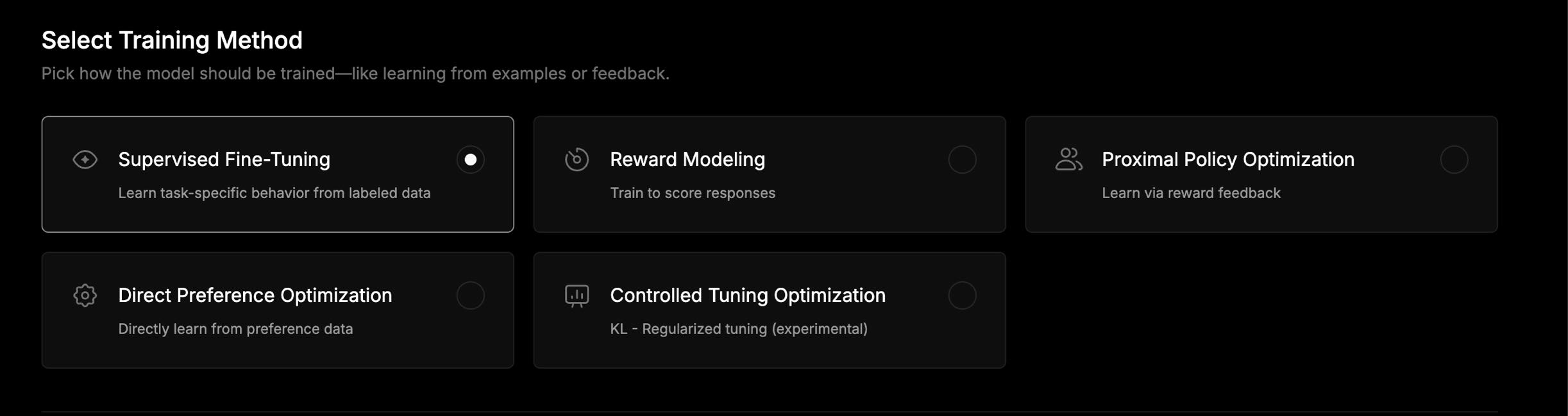
2. Choose a Base Model
You can either select a pre-integrated model from our library or bring your own model from Hugging Face.
Option A: Use a Preloaded Model
Choose from our library of 561 open-source base models in the dropdown list, for example, LLaMA, Mistral, Falcon, GPT-Neo, and many more.
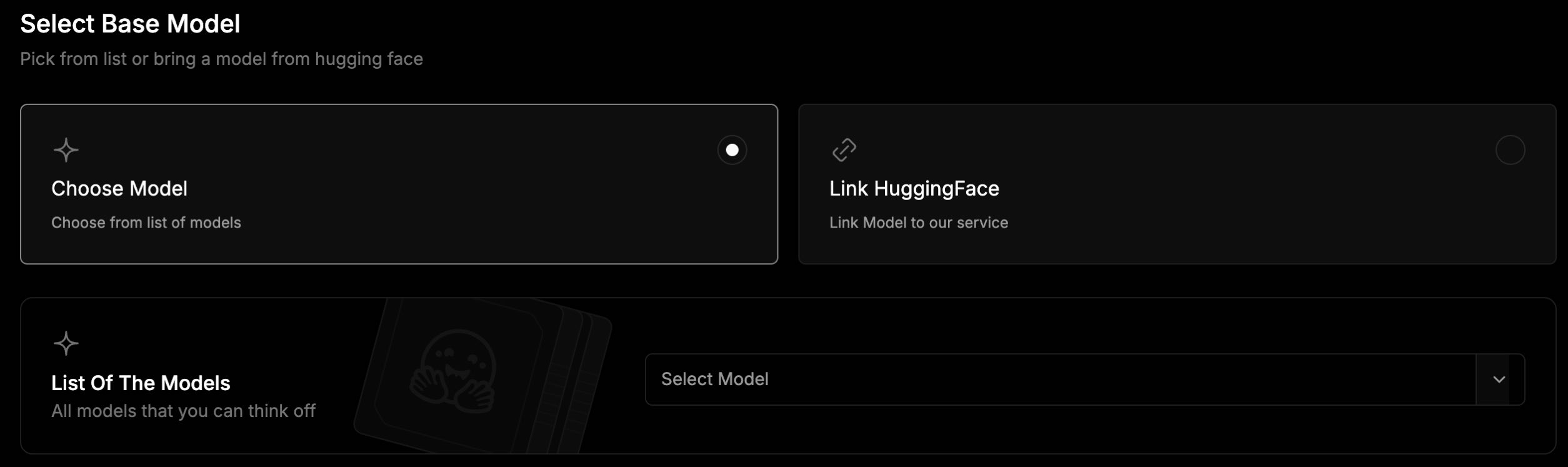
Option B: Link a Hugging Face Model
- Paste your Hugging Face model repo link in the field.
- Click Test button.
- If it's got the connection, you’ll see: "Successfully tested."
- If the repository is private or invalid, a prompt will appear requesting your Hugging Face Token, with the following message:
“The repo is private or does not exist. Provide an HF Token.”
How to get your Hugging Face Token
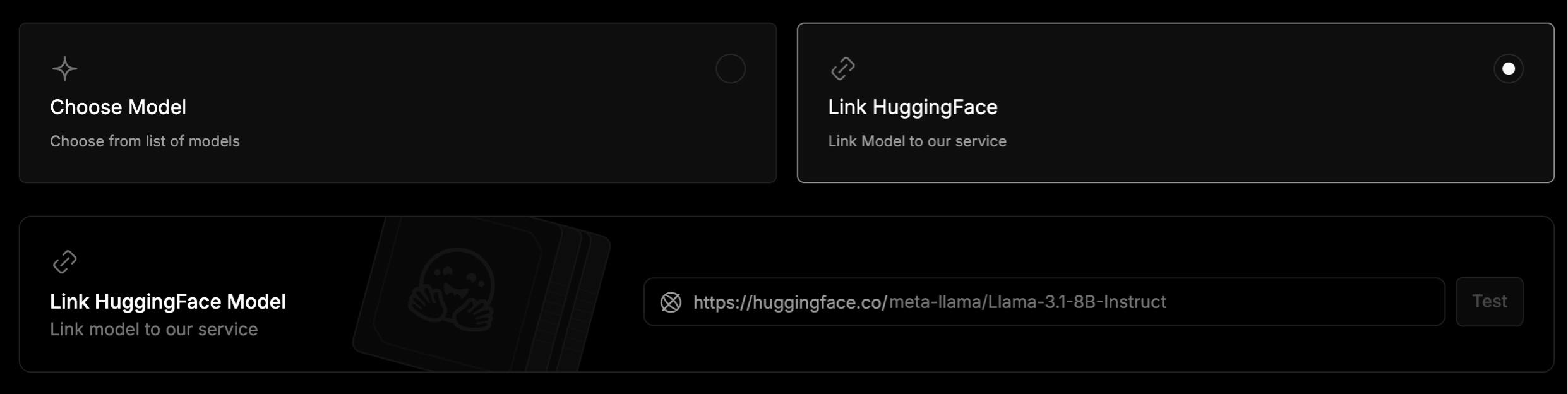
3. Select a Dataset
Choose training data from a curated list or bring your own dataset from Hugging Face.
Option A: Use a Built-in Dataset
Select from our list of available datasets using the dropdown.
Option B: Link a Custom Dataset
Set up your dataset by completing the configuration fields.
Note: Refer to the documentation link provided on top of the Configuration section for more details.
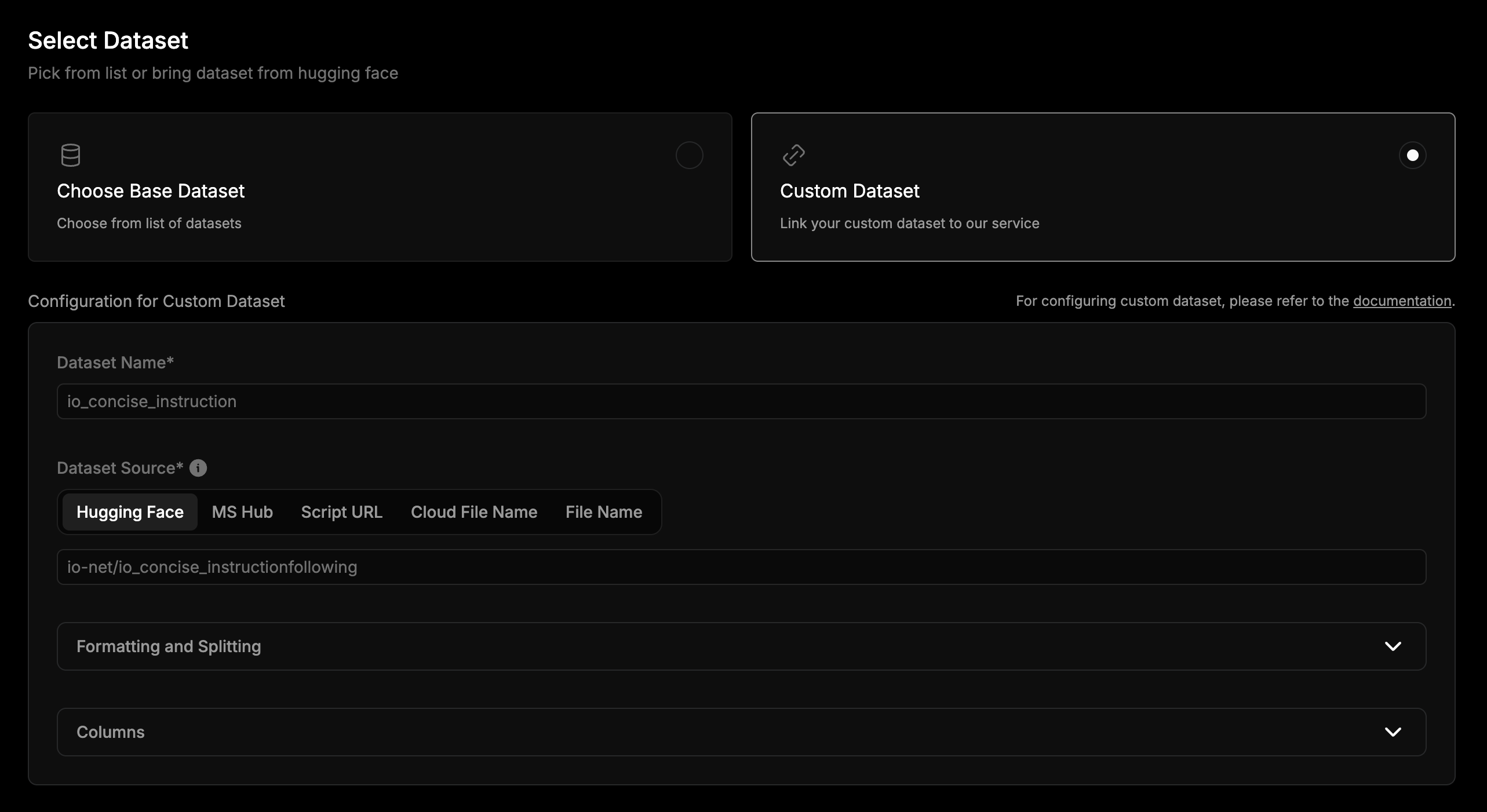
4. Choose a Training Style
Depending on your goal, you can select between Simple Creating and Advanced Creating when training a model.
Option A: Simple Creating
Uses default settings for a quick and straightforward setup. Best if you want to get started fast without managing technical details.
Option B: Advanced Creating
Offers full flexibility and control. Select this option if your goal is to customize every aspect of how your model learns, from hyperparameters to optimization strategies.
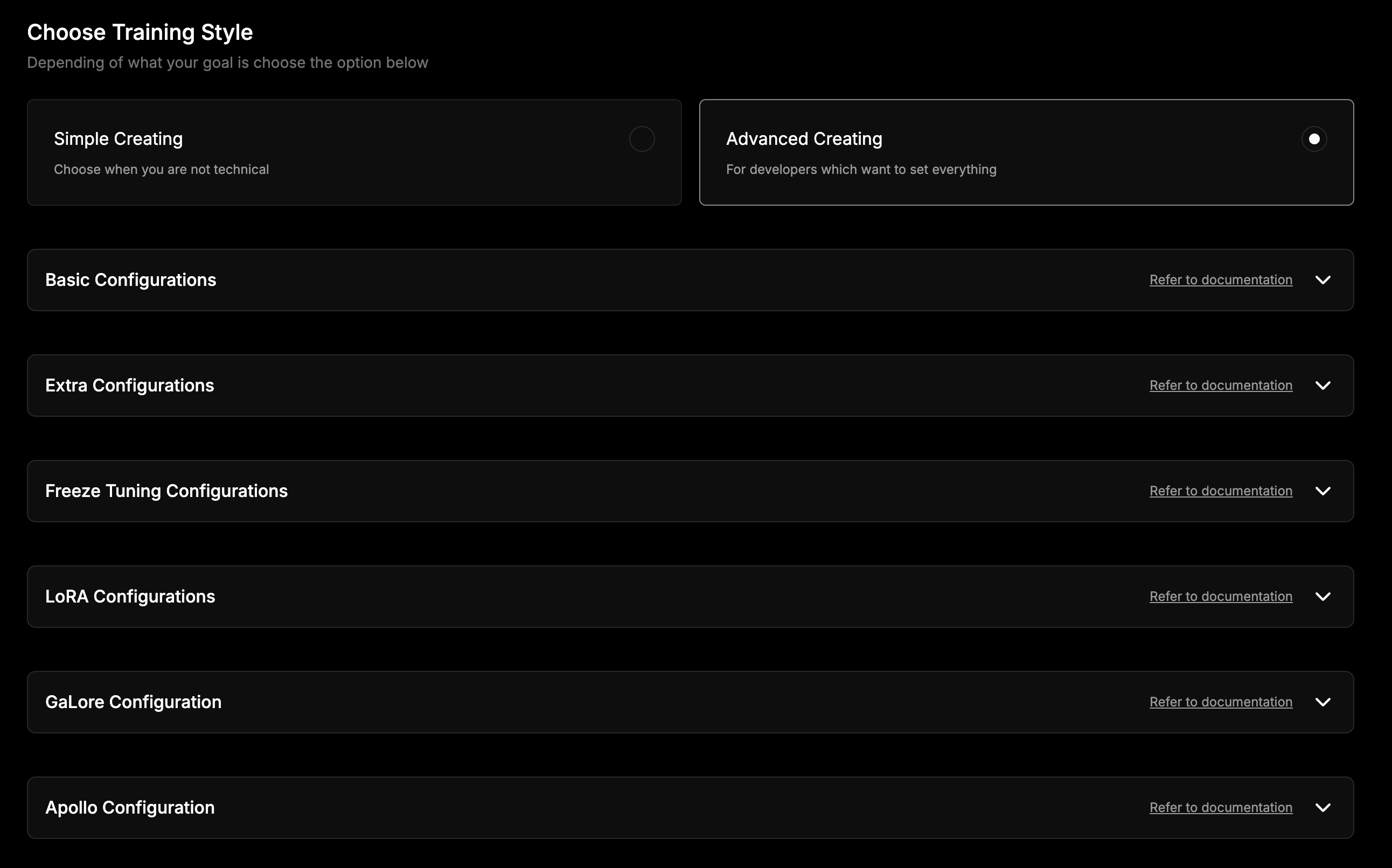
5. Submit Training Request
Once all fields are completed, click the Request Training button. A popup will appear requesting:
- Use Case - describe how you plan to use the trained model.
- Preferred Contact Method - specify how you'd like to be contacted (Email, Telegram, Discord, etc.).
Then, click the Submit button to send your request. Once it’s approved, the support team will notify you when the training has started.
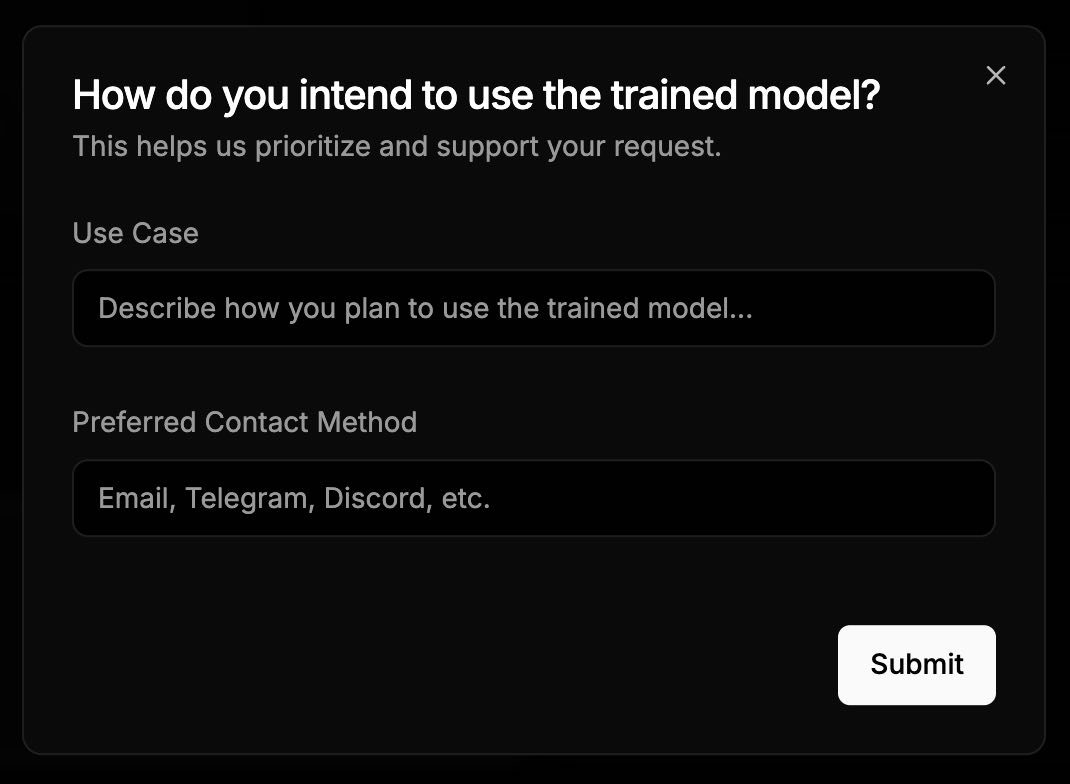
Training Model Dashboard
Once you have a model ready for testing, go to the Training Model section in your dashboard to monitor everything in one place. Here’s what you’ll see:
Your Current Plan
At the top of the page, you’ll find your current plan details. You’ll also see a button to Upgrade Your Plan if you need more training runs or faster processing.
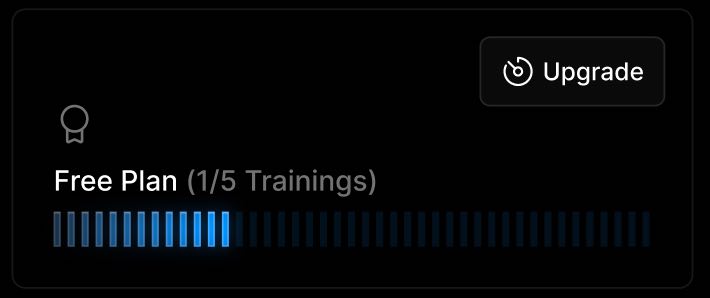
Your Training Jobs
Below your plan, there’s a Training Jobs Table where you can view and manage all your model training requests. Each row shows key details: Job ID, Base Model, User Tag, Type, Status, Run Time
Click on any job to open the detailed view and see how it’s progressing.

Job Details Page
Click on a job from the dashboard to open its Job Details Page. This page provides everything you need to track and manage your model training in real time.
At the top of the page, you’ll find:
- Download Model – Once the job is complete, you can download the final model.
- Abort Training – Stop the job manually if needed.
- Time Remaining – How much time is left for the training to finish.
- Time Passed – How long the job has been running.

Training Metrics (Charts)
Track your model’s learning performance in real time. Use the dropdown menu to switch between different visualizations, such as:
- Loss Chart – Shows how training loss decreases over time.
- Accuracy – Indicates how well your model is predicting.
- Number of Predictions – Tracks how much data the model has processed.
These visual tools help you understand if your model is learning effectively - or needs adjustment.
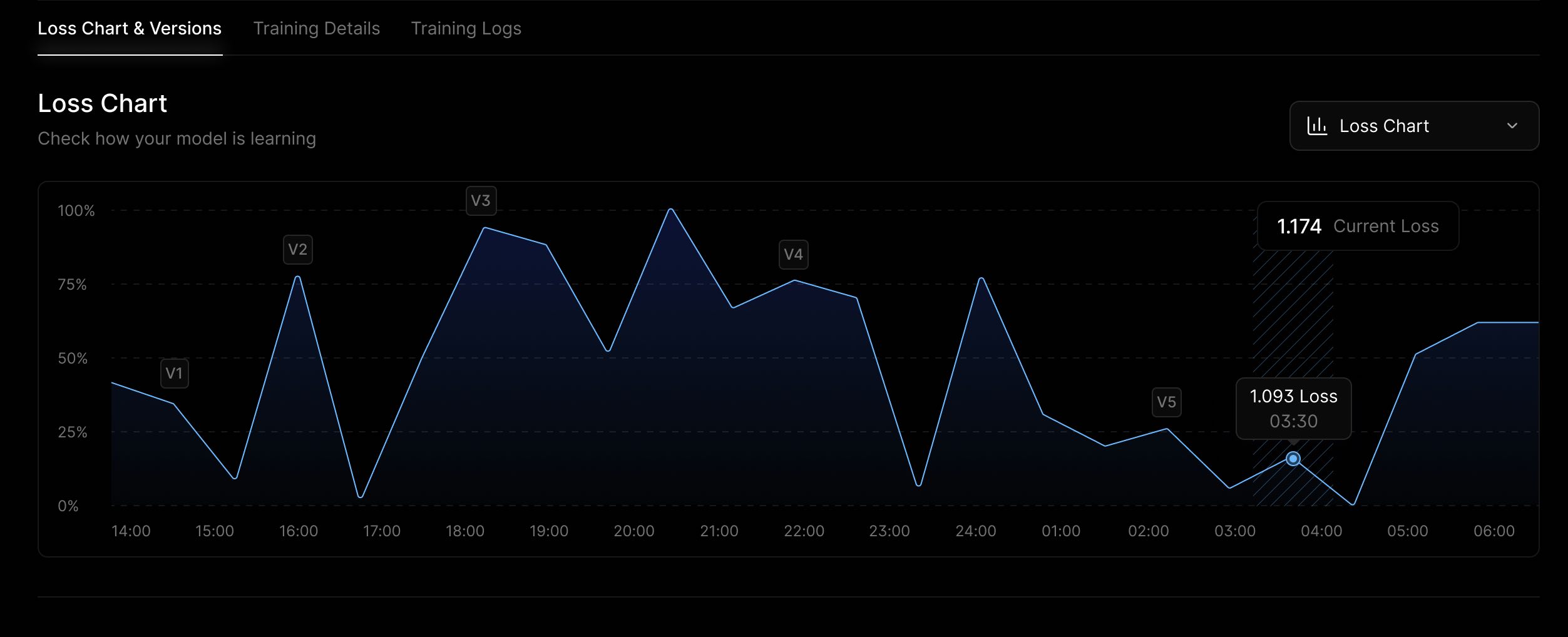
Training Details
Here’s a quick summary of all the key information about your training job:
- Status – Created, Deploying, Deploy Failed, Training Failed, Training, or Completed
- Date Created
- Model Name
- Training Method
- Base Model Used
- Dataset Used
- User Tag (your custom label or identifier)
- End Date (if completed or aborted)
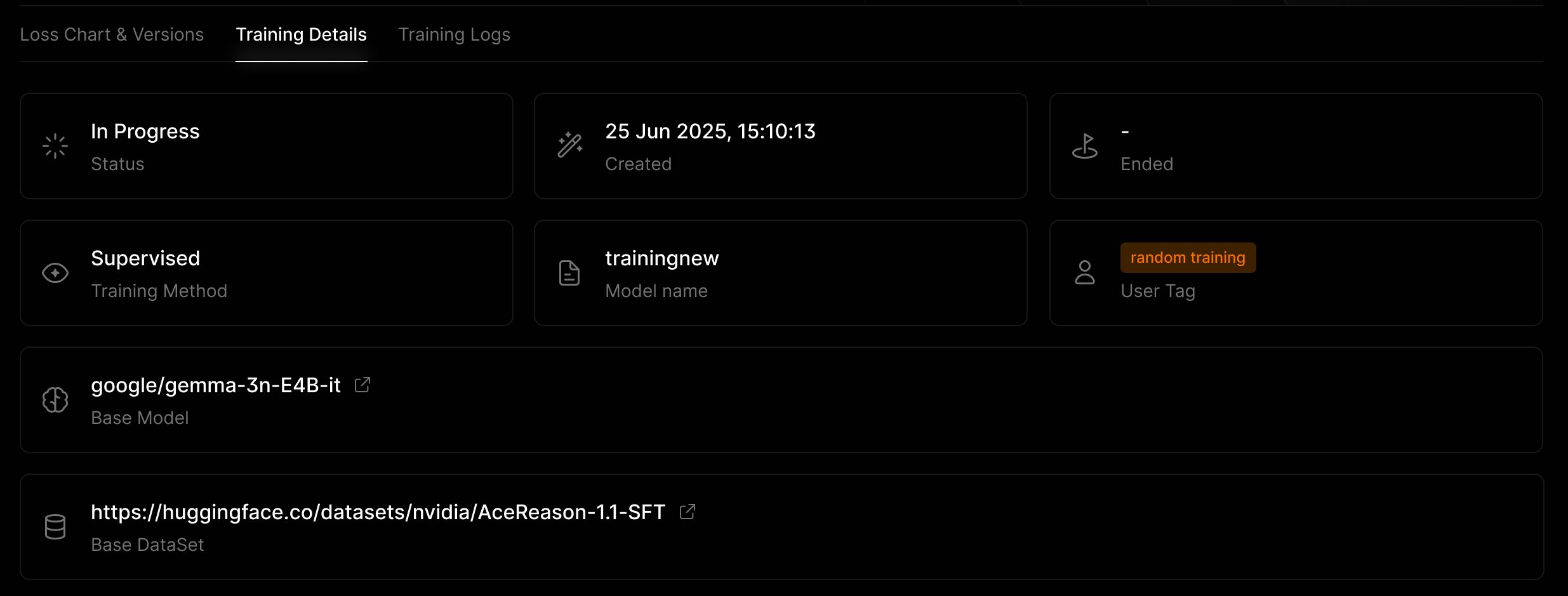
Training Logs
Training Logs help users understand what’s happening behind the scenes during the model training process. Here, you’ll find a detailed list of steps, events, and status updates throughout the job’s lifecycle — especially useful for debugging, monitoring, or maintaining transparency.
If you need to download the logs, click the Download Logs button to save them locally for review or record-keeping.
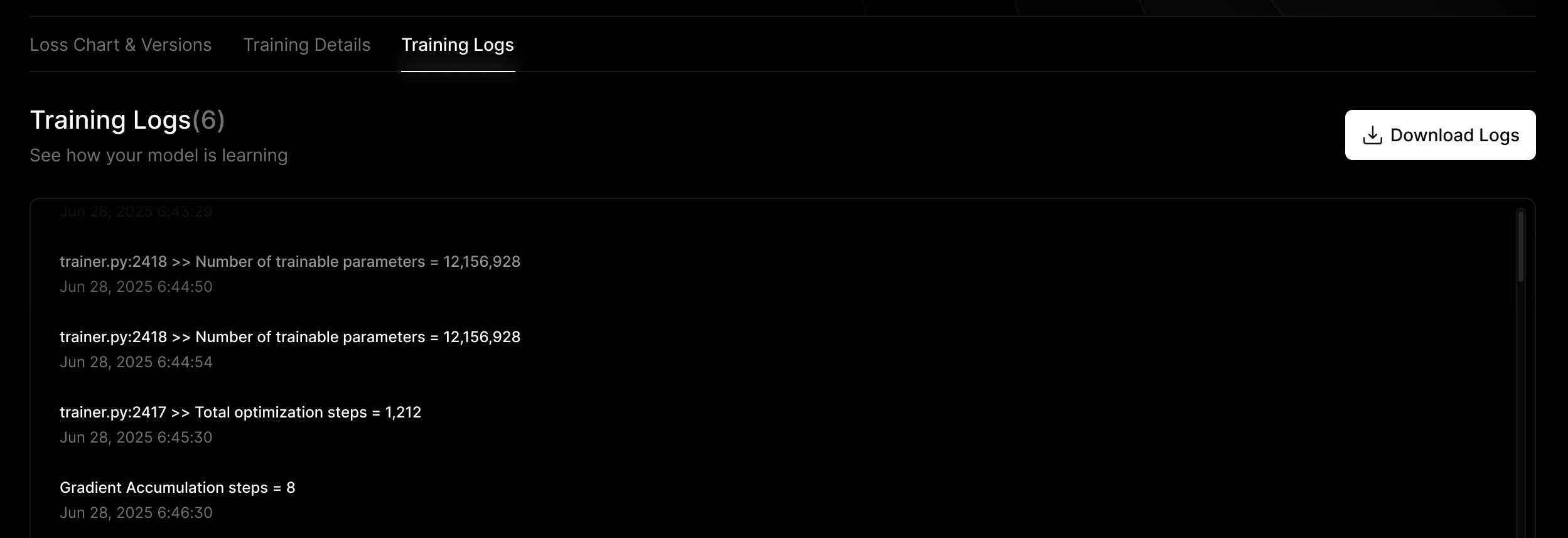
Checkpoints
As your model trains, it automatically saves checkpoints - snapshots of its progress. This way, you can:
- See how performance changes at each checkpoint
- Test a checkpoint to preview the model at different stages
Each checkpoint includes: Checkpoint, Step, Accuracy, Predictions, Loss Action
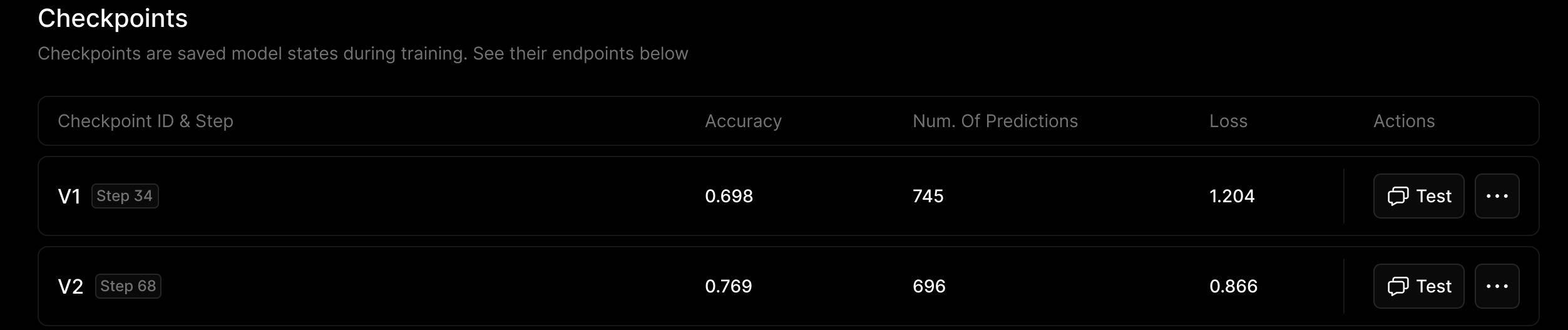
Updated 3 days ago
