IO ID
Universal control center for the IO Ecosystem
Table of Contents
What is IO ID?
When it comes to tracking earnings and expenses, IO ID is the central place where you can easily see what's added to your balance and how to withdraw it in cryptocurrency. It's like the control center for all your receipts.
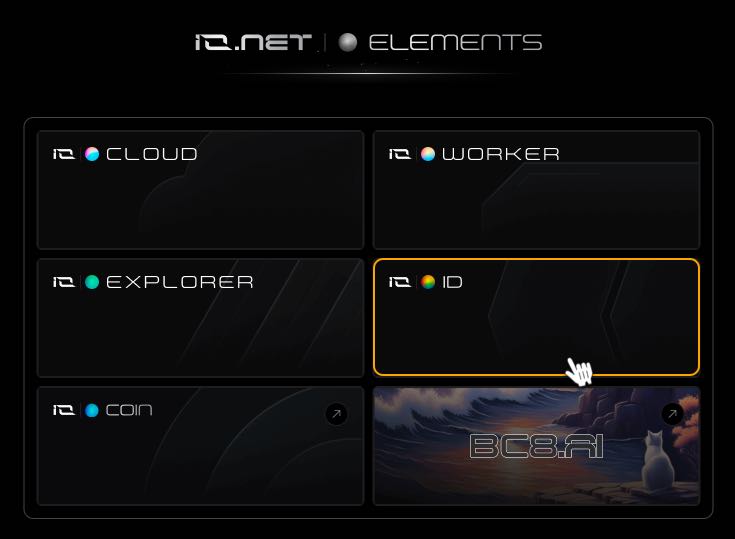
Account Settings
Account Settings page allows you:
-
Upload an avatar.
-
Change your name.
-
Connect Solana wallet address for future payments.
-
Connect Aptos wallet address for future payments.
-
To set the time zone, click on the dropdown menu and select the desired time zone. Click Confirm.
All date and time information is then displayed in the selected time zone. If you don't define this field, the default timezone is UTC.
-
Account Deletion- Contact technical support from your registered email account and request account deletion.
This operation is final, your account can't be restored after it's deleted.
Fees
There are fees associated with reserving GPU & CPU and for payments made in USDC.
- Payments made in USDC are subject to 2% facilitation fee.
- The IOG Network charges users a 0.25% reservation fee on the total cost to reserve the compute. This is added to the Renter’s cost when reserving.
There are fees associated with reserving GPU & CPU and for payments made in $IO Coin. - Payments made in $IO Coin incur no fees.
- The IOG Network charges users a 0.25% reservation fee on the total cost to reserve the compute. This is added to the Renter’s cost when reserving.
To learn more, see IO Coin..
User Acknowledgment
This page contains terms and conditions and is periodically updated as our services evolve. However, you can always revisit this page for a comprehensive overview of using our service from a legal perspective.
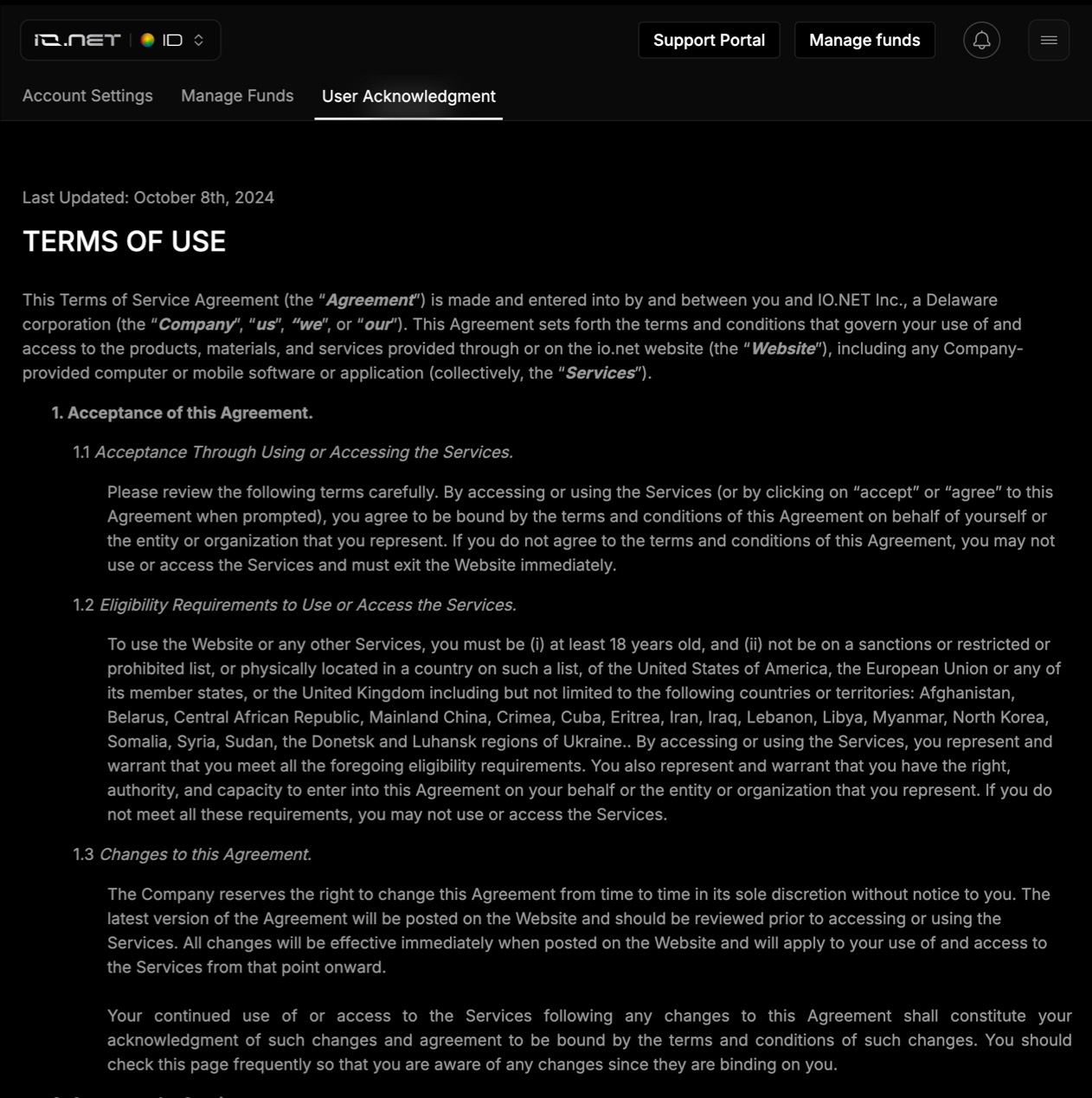
Image is part of complete Terms of Service
Feel free to check our knowledge base for answers, and if you still need help, don’t hesitate to open a support ticket!
Updated 8 months ago
