Deploy Cluster and Pay
Table of Contents
- Deploy Cluster and Pay with $IO Coin
- Deploy Cluster and Pay with USDC Crypto
- Deploy Cluster and Pay with Fiat
Deploy Cluster and Pay with $IO Coin
If you don't have any funds in your account, you can still deploy a cluster and pay for it at the end of the process. In this example, we pay with $IO Coin.
1. Pay
-
Complete the steps to deploy a cluster, and on the final Summary step, select “Pay with $IO Coin”.
Please note that if you choose $IO coins as payment for the cluster, the conversion rate updates every minute based on the exchange rate.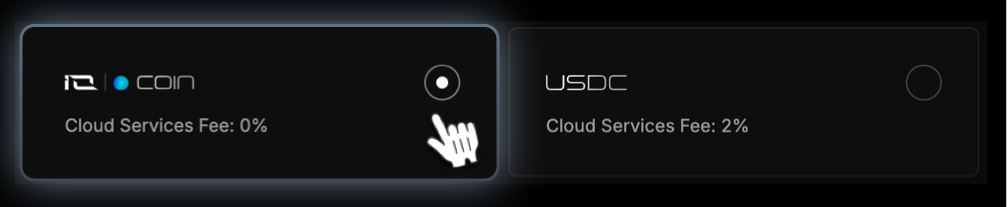
If you are satisfied with the current rate, click Deploy Cluster at the bottom of the Summary step.
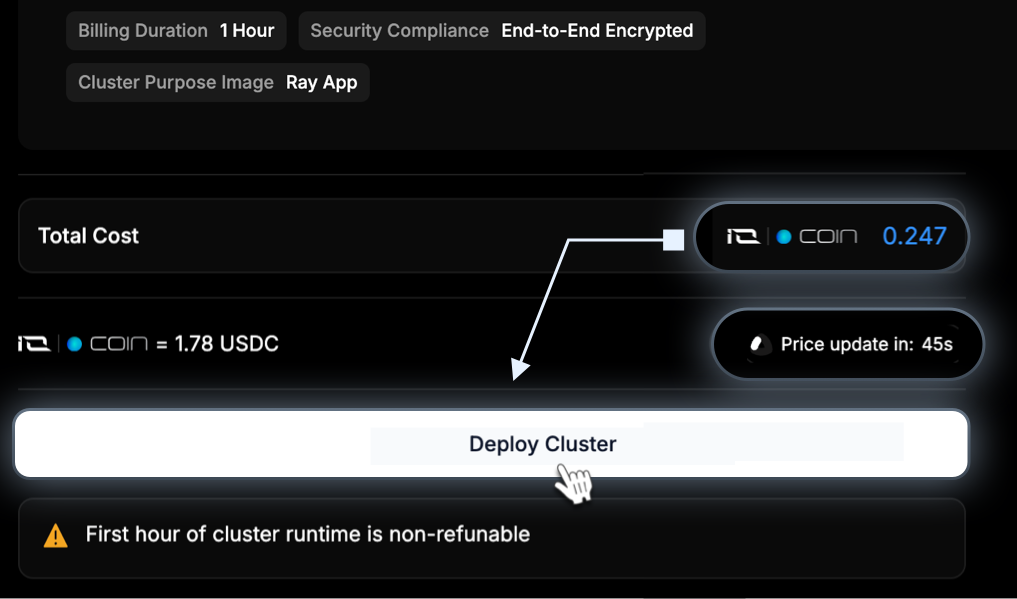
-
At the end of the deploy process, click Click to pay button.
Please note that if payment isn't completed within 20 minutes, the cluster creation session will end, and the cluster will be destroyed. You'll then be redirected to the previous step to confirm the details and create the cluster again.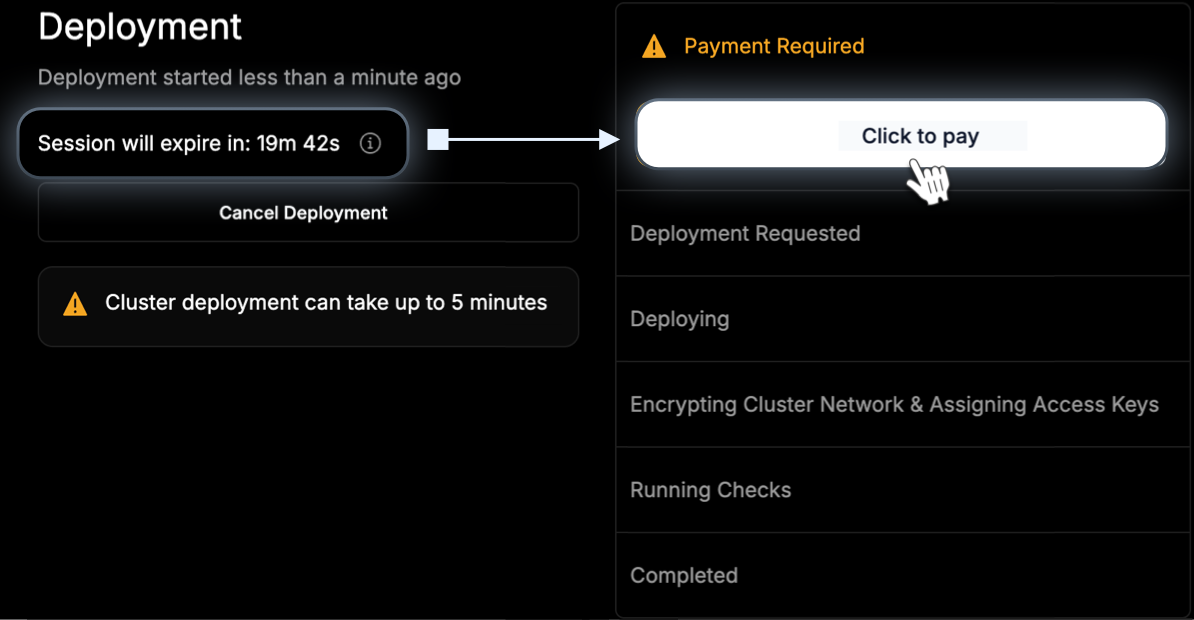
-
In the Payment Currency dialog, you select IO Coin (via Sphere Pay). After selecting your payment method, click Confirm Method.
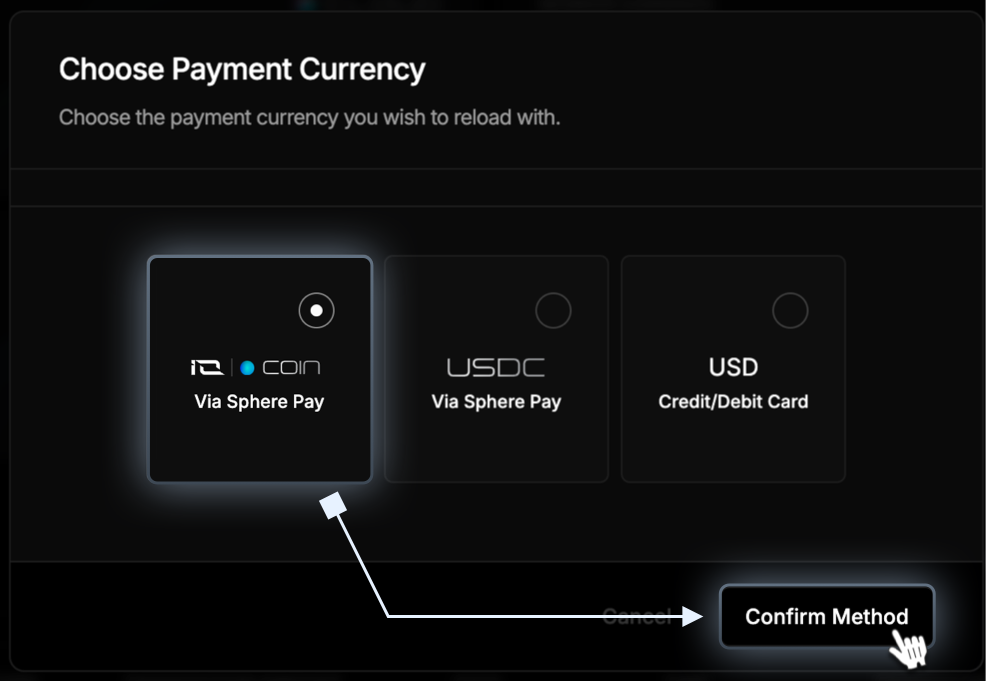
-
On the Set Amount dialog, you can select Custom and enter any amount, or select the values to the right: 20, 100, 200, or 400 and click Confirm Amount and you are redirected to Spherepay to complete the transaction.
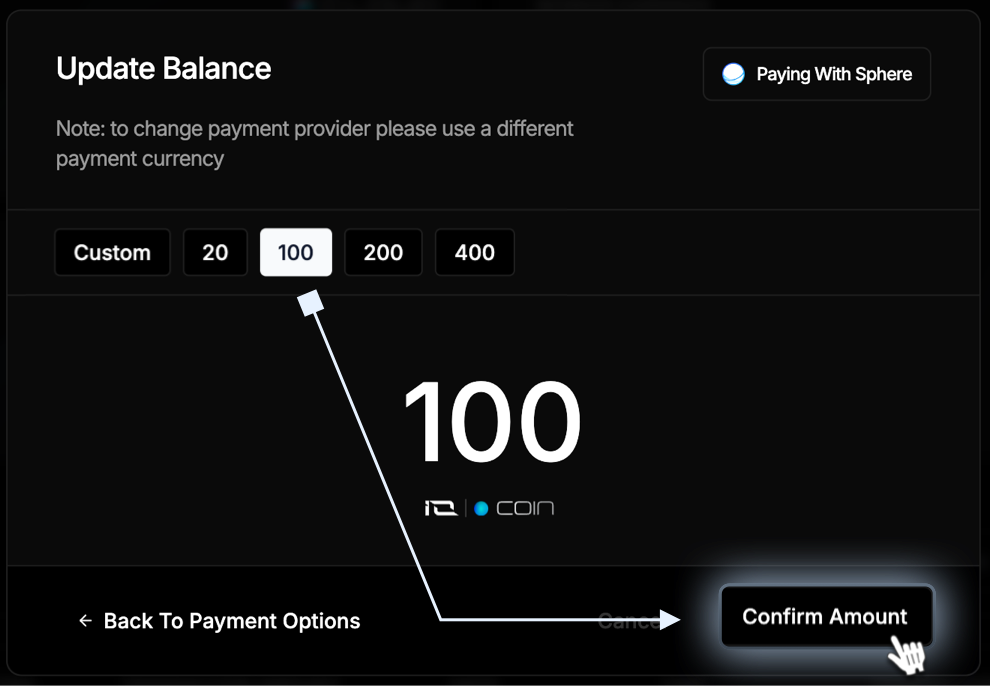
2. Select Payment Method - $IO Coin
- You are redirected to Spherepay to complete the transaction.
- To connect your wallet, you can click Select Wallet or Connect Wallet.
- When the wallet will be connected Click Pay with $IO Coin
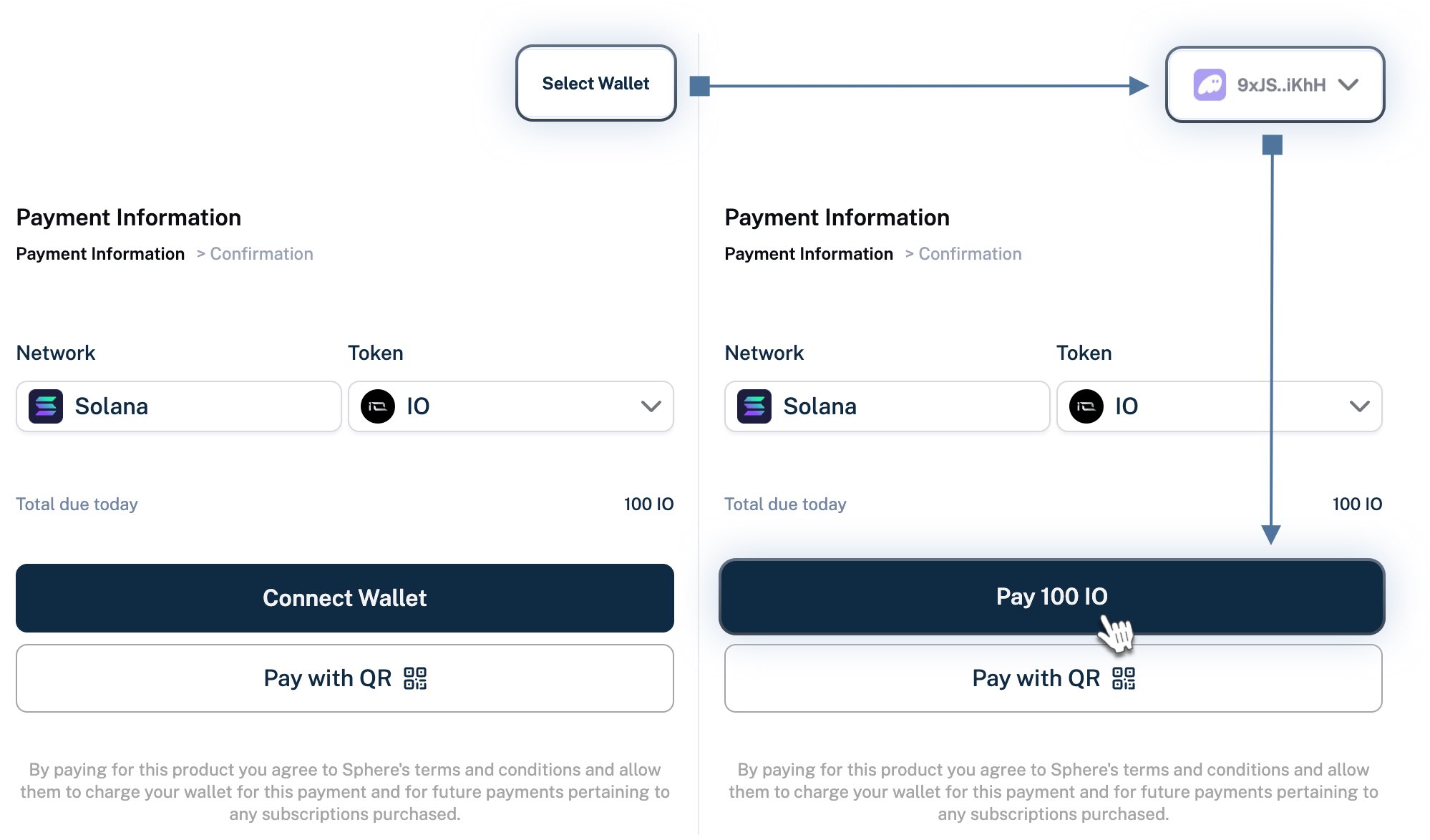
3. Connect Wallet
-
If you have a wallet, Spherepay may detect it. Scroll to browse and select your wallet if undetected. (Image below is a truncated list).
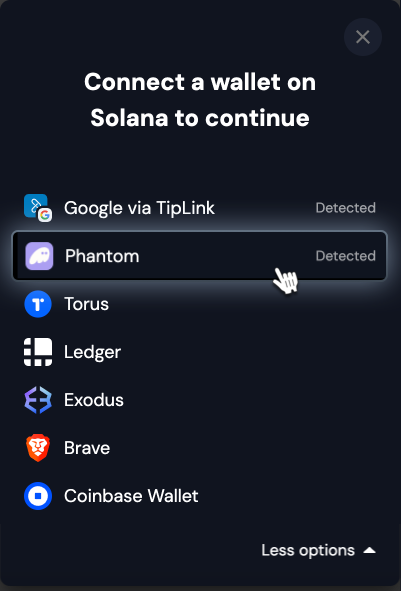
-
Click Connect.
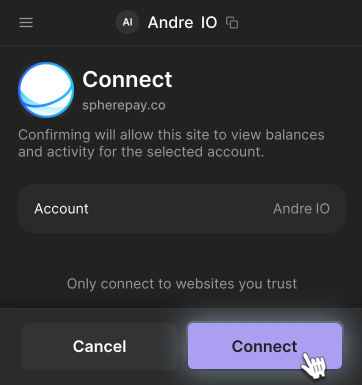
-
After you complete the transaction, wait until your cluster is successfully deployed.
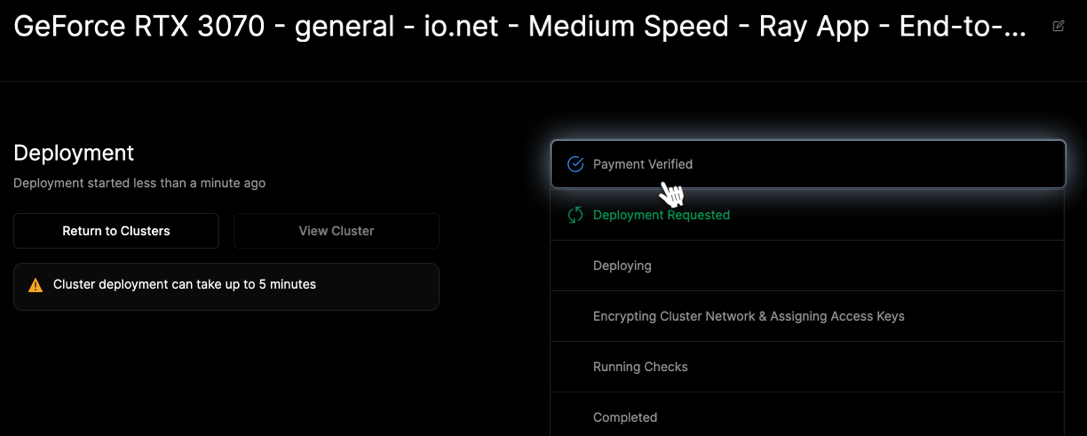
-
Click View Cluster to view the details of your deployed cluster.
Deploy Cluster and Pay with USDC Crypto
If you don't have any funds in your account, you can still deploy a cluster and pay for it at the end of the process. In this example, we pay with USDC crypto.
Users can no longer use their Cloud USDC Balance to deploy clusters. Even if your account shows a positive Cloud USDC Balance, you must make a separate direct payment via USDC crypto for each cluster deployment.
1. Pay
-
Complete the steps to deploy a cluster, and on the final Summary step, select Pay with USDC.
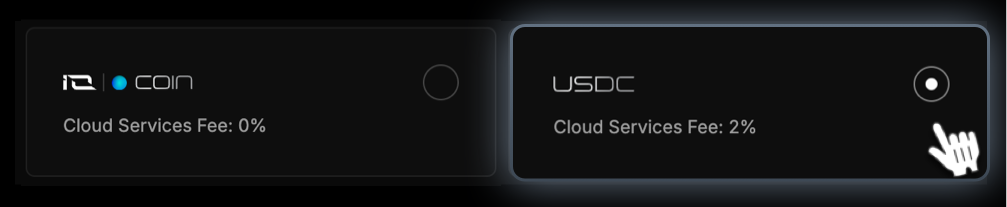
Check the cost in USD and click Deploy Cluster.
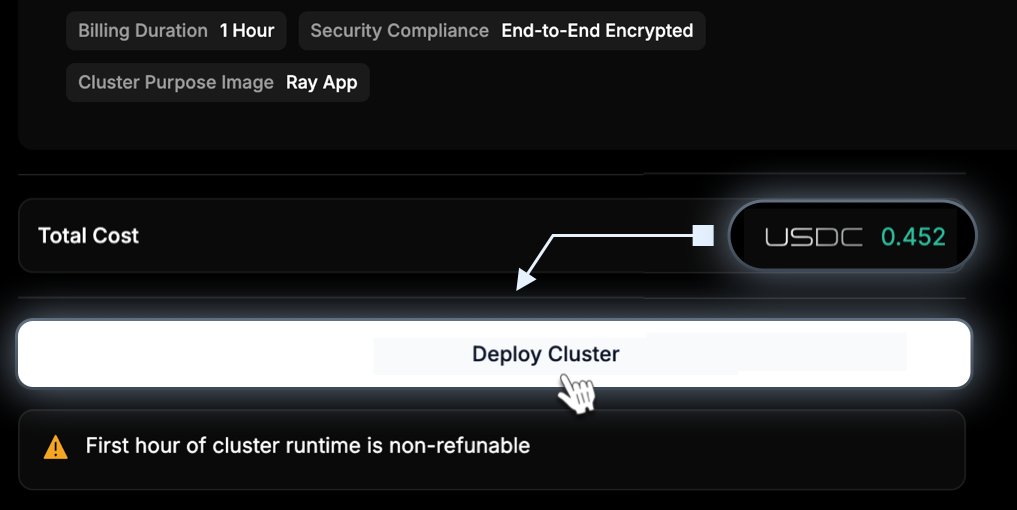
-
At the end of the deploy process, click Click to pay button.
Please note that if payment isn't completed within 20 minutes, the cluster creation session will end, and the cluster will be destroyed. You'll then be redirected to the previous step to confirm the details and create the cluster again.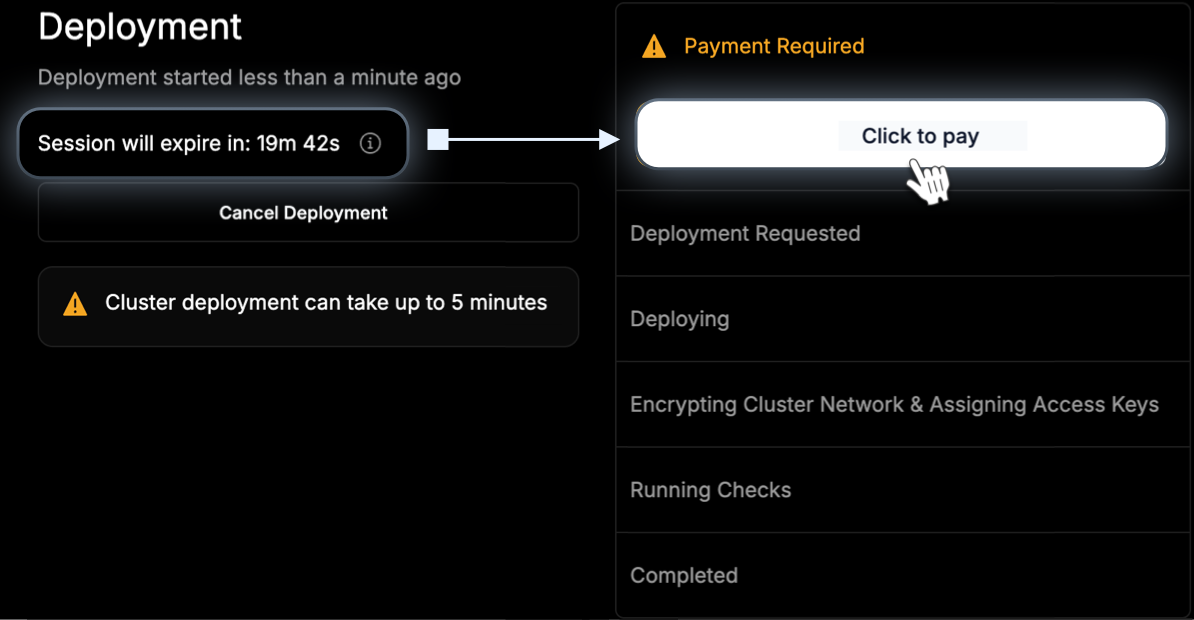
-
In the Payment Currency dialog, you select USDC (via Sphere Pay). After selecting your payment method, click Confirm Method.
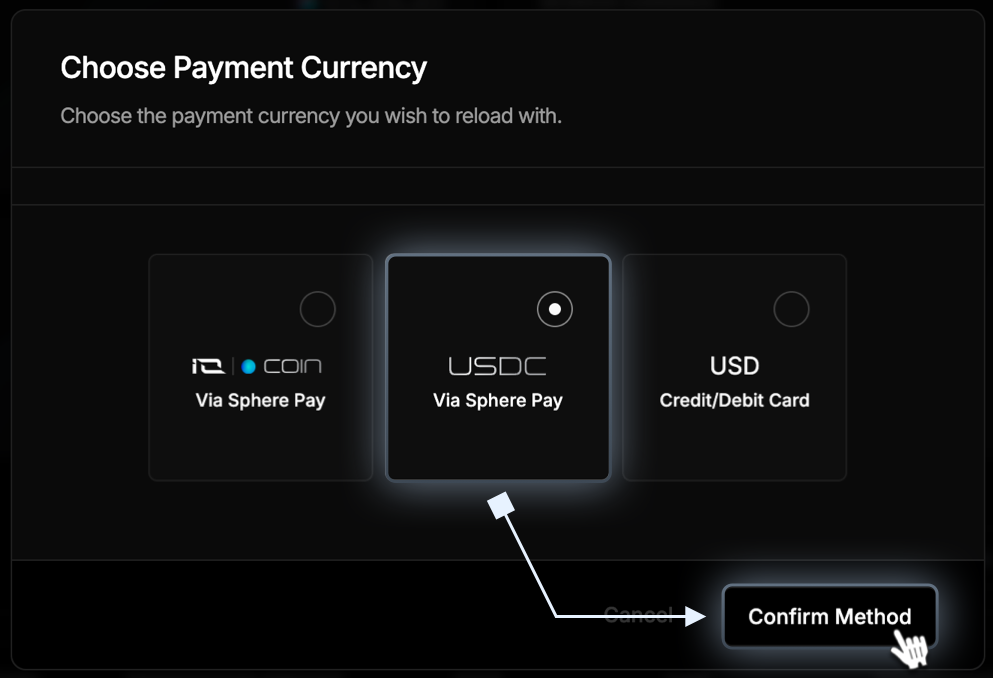
-
On the Set Amount dialog, you can select Custom and enter any amount, or select the values to the right: 20, 100, 200, or 400 and click Confirm Amount and you are redirected to Spherepay to complete the transaction.
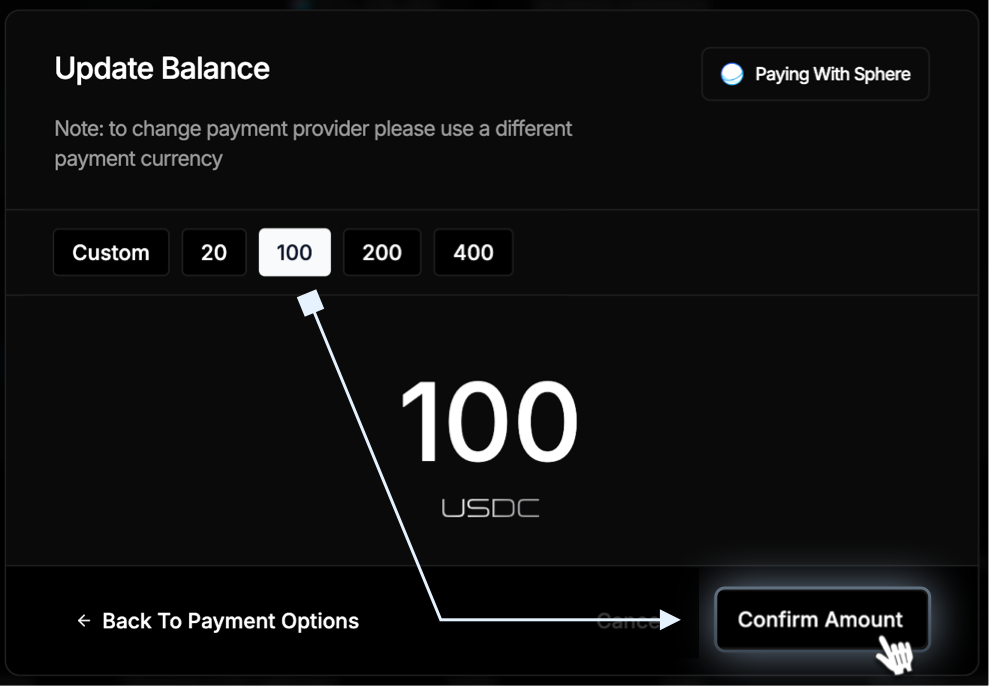
2. Select Payment Method - USDC Token
- You are redirected to Spherepay to complete the transaction.
- To connect your wallet, you can click Select Wallet or Connect Wallet.
- When the wallet will be connected Click Pay with USDC
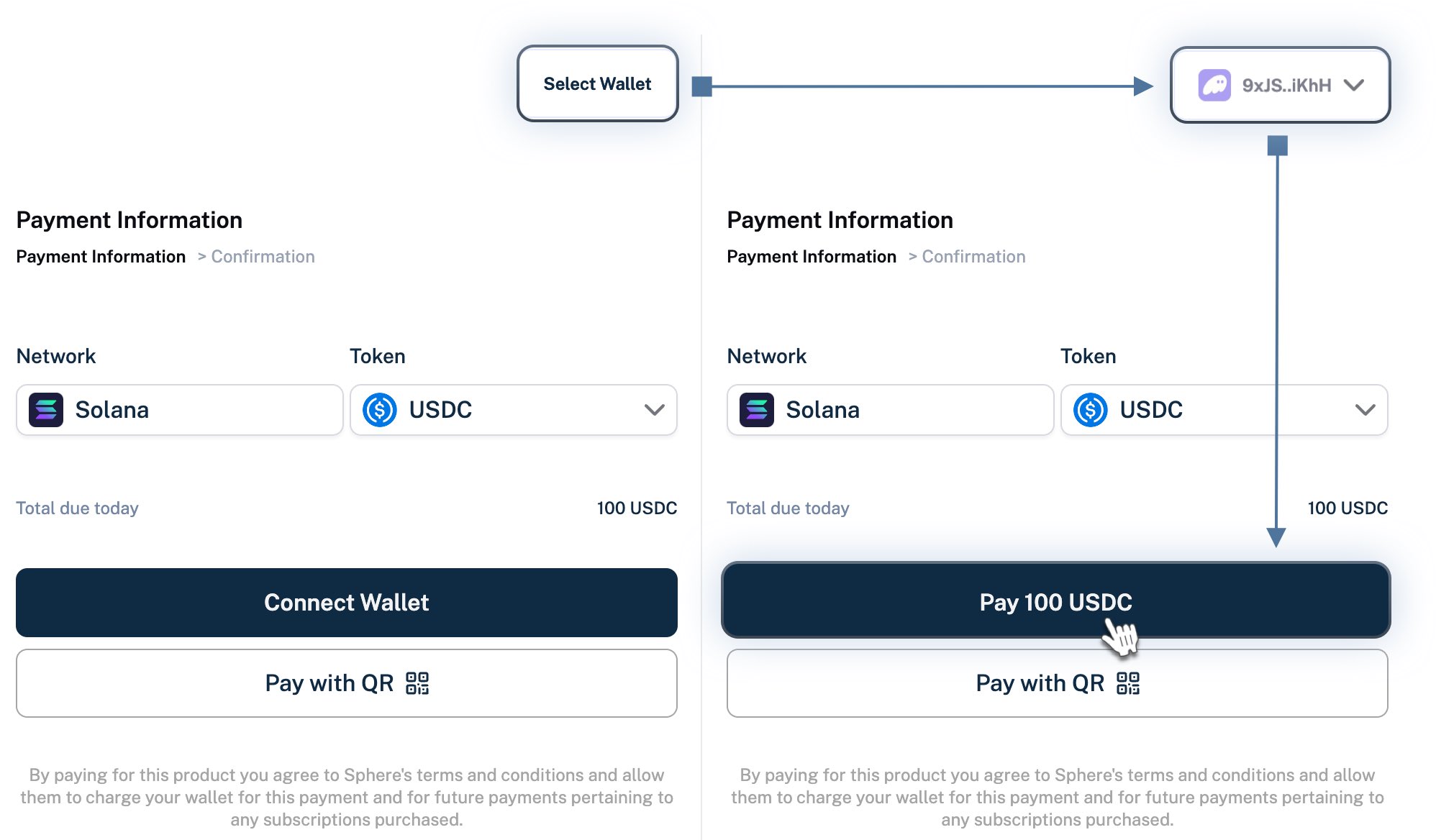
3. Connect Wallet
-
If you have a wallet, Spherepay may detect it. Scroll to browse and select your wallet if undetected. (Image below is a truncated list).

-
Click Connect.
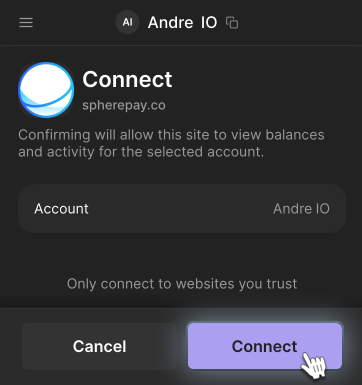
-
After you complete the transaction, wait until your cluster is successfully deployed.
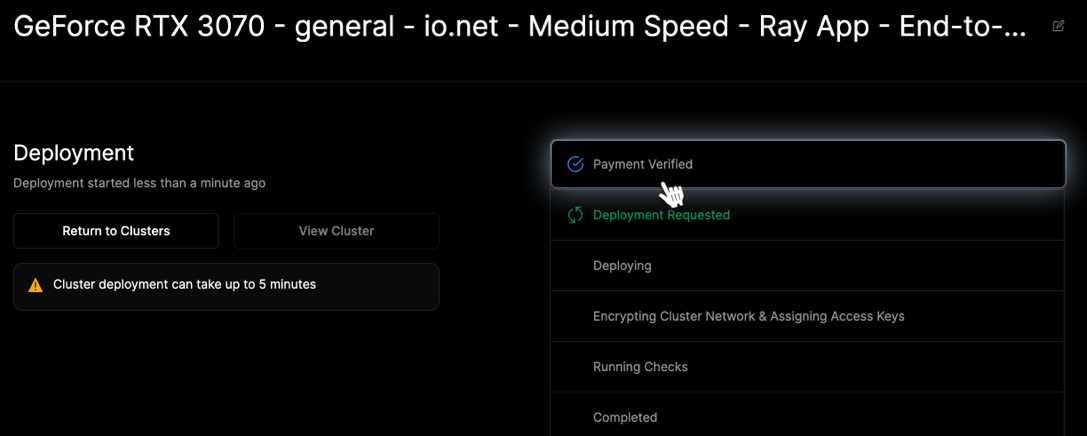
-
Click View Cluster to view the details of your deployed cluster.
Deploy Cluster and Pay with Fiat
If you don't have any funds in your account, you can still deploy a cluster and pay for it at the end of the process. In this example, we pay with a credit card.
-
Complete the steps to deploy a cluster, and on the final Summary step, select Pay with USDC.
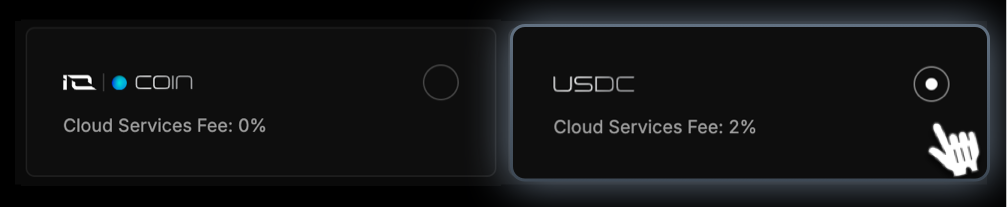
Check the cost in USD and click Deploy Cluster.
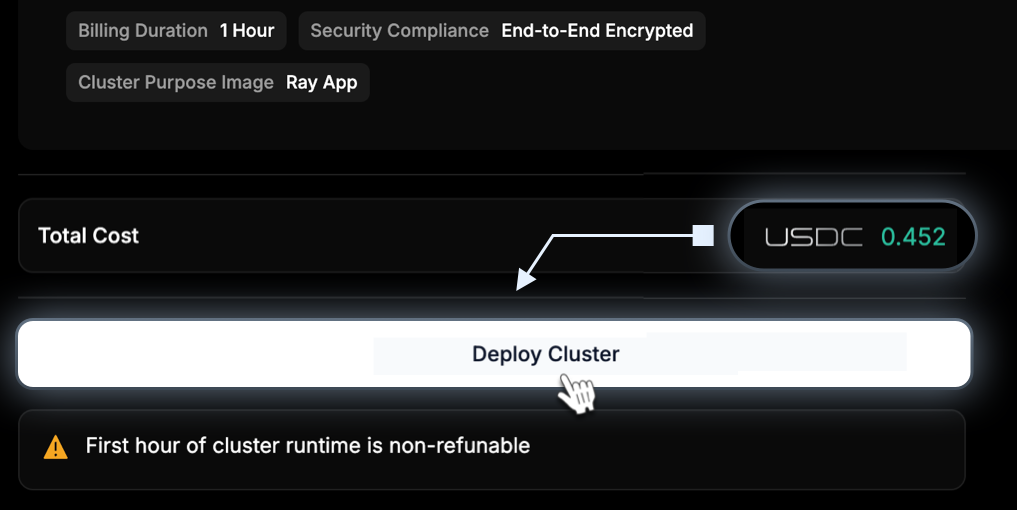
-
At the end of the deploy process, click Click to pay button.
Please note that if payment isn't completed within 20 minutes, the cluster creation session will end, and the cluster will be destroyed. You'll then be redirected to the previous step to confirm the details and create the cluster again.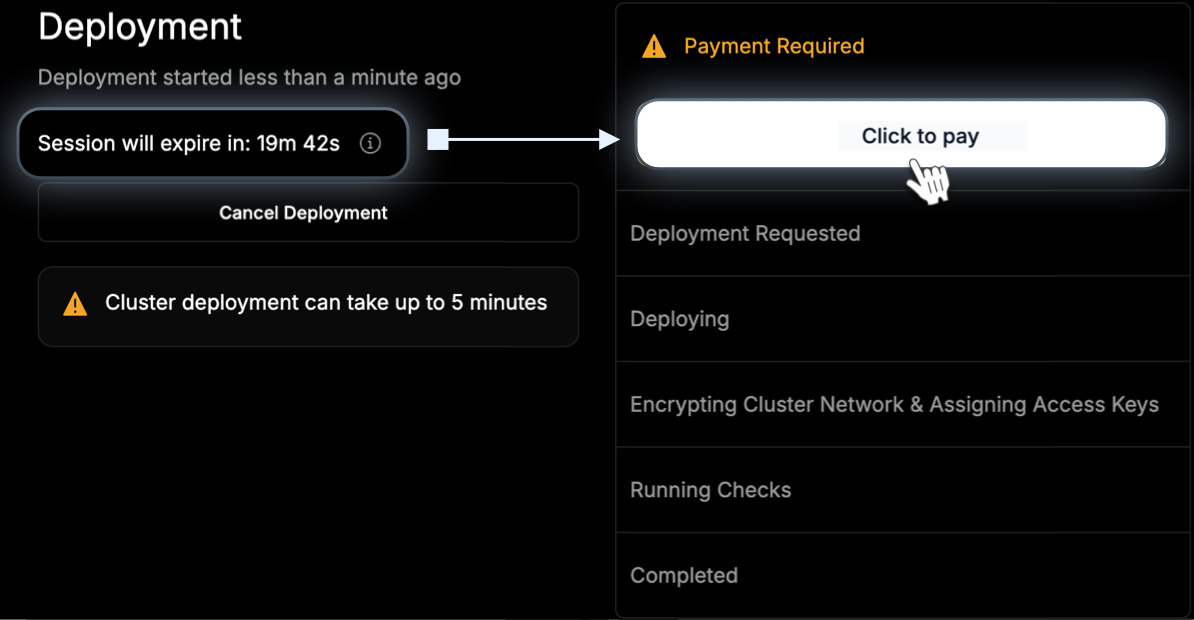
-
In the Payment Currency dialog, you select USD (Credit/Debit card). After selecting your payment method, click Confirm Method.
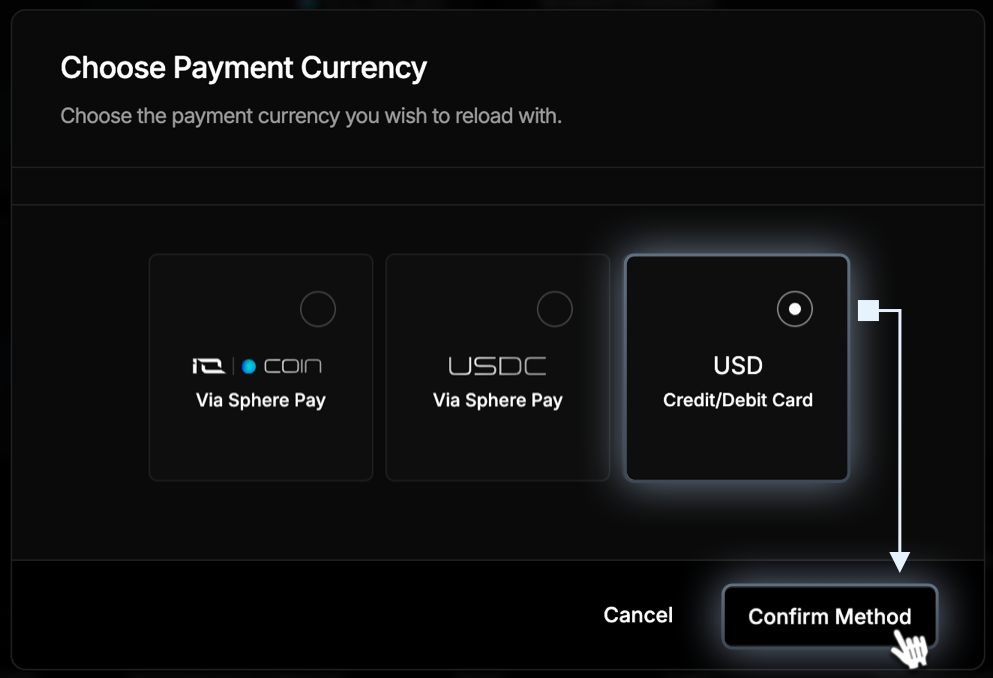
-
On the Set Amount dialog, you can select Custom and enter any amount, or select the values to the right: 20, 100, 200, or 400 and click Confirm Amount and you are redirected to Stripe to complete the transaction.
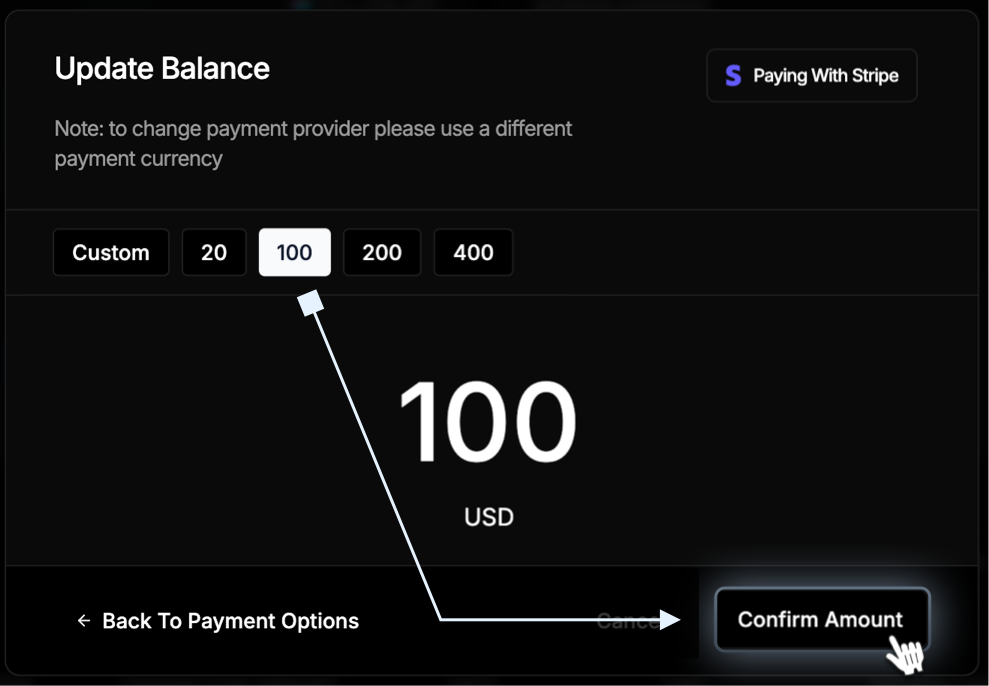
-
Select Card in the Payment method section. Enter your credit card information and click Pay.
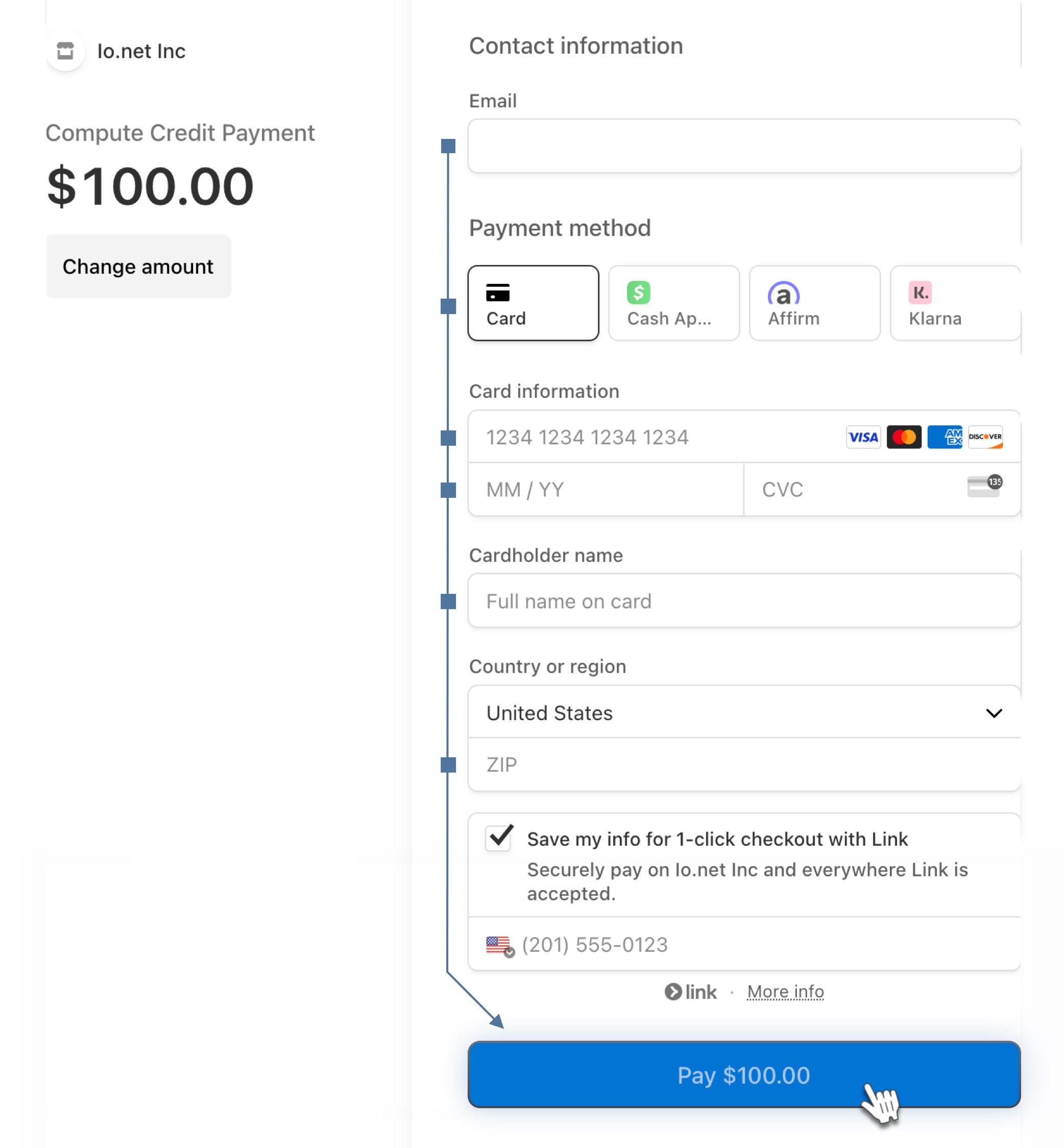
-
After your payment is processed, a confirmation appears.
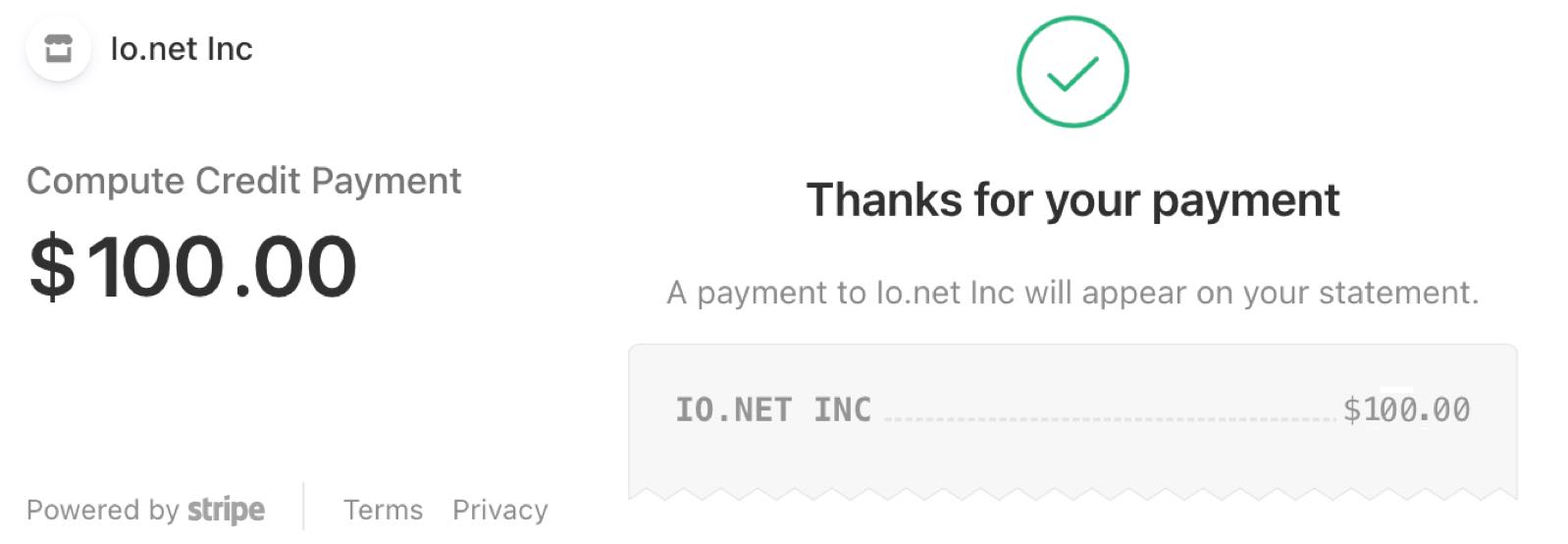
-
Return to the tab with your cluster. Payment Verified is checked and the cluster is in the deployment process. Click View Cluster to view the details of your deployed cluster.
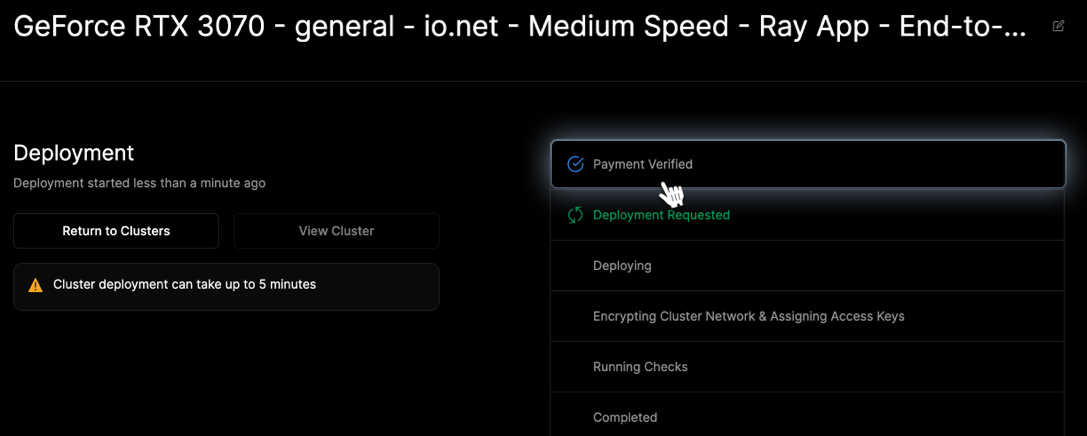
Updated 6 months ago
