Earnings & Rewards
The Earnings & Rewards tab provides transparency and granular insights into your earnings and the jobs your devices have served.
Table of Contents
- Earnings and Rewards Tab
- Rewards and Jobs
- Daily Block Rewards
- Daily Earnings
- Clusters
- Job Payments
- View Transactions
Earnings and Rewards Tab
To access the Earnings and Rewards tab, go to IO Worker and click the Earnings & Rewards tab in the upper-left corner.
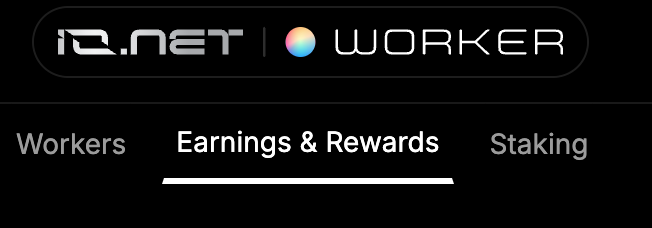
Rewards and Jobs
- Earnings from Block Rewards in $IO coins
- Earnings from Jobs in $IO coins
- Total time your workers were active.
- Number of jobs processed by your workers.

Daily Block Rewards
The graph displays your daily earnings in $IO coins from Block Rewards. Below the graph, you can see:
- Total Blocks Earned
- Total Blocks Failed
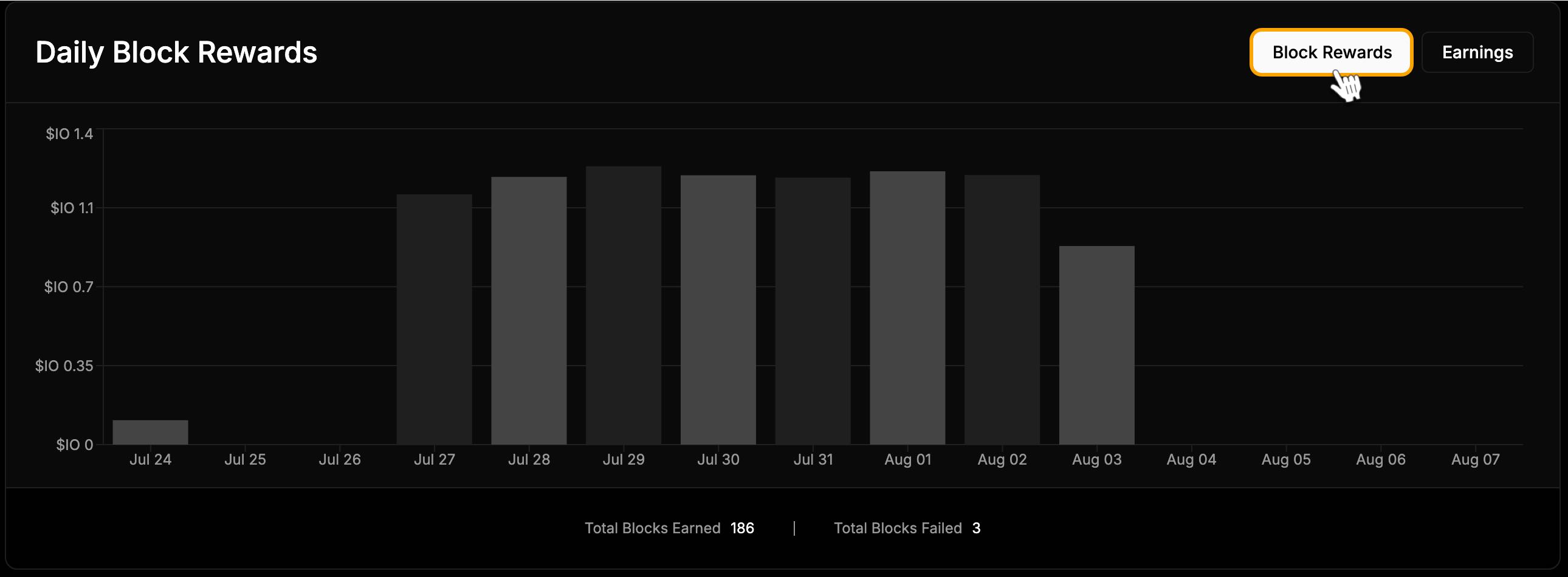
Daily Earnings
In the top-right corner of the chart, you can switch to the Earnings chart. This graph displays your daily earnings in $IO coins from common jobs performed by your workers. Below the graph, you can find:
- Total Compute Hours Served
- Earned vs. Slashed
- Total Compute Jobs
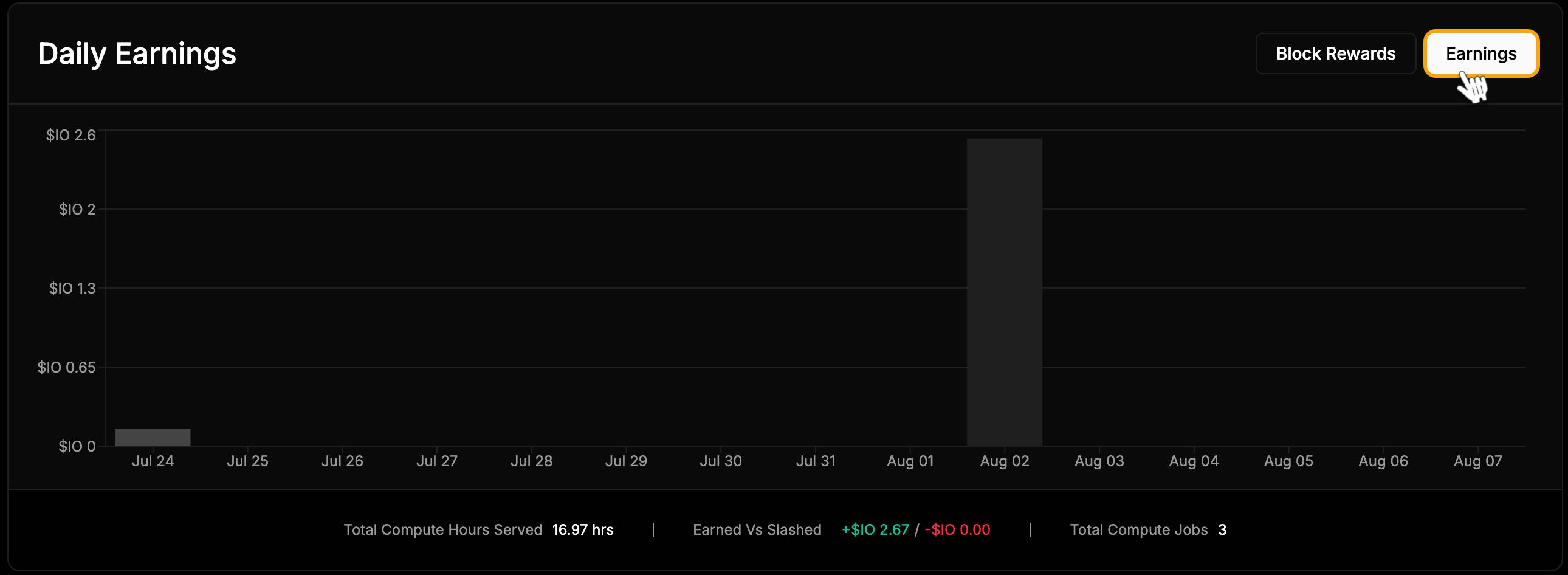
Clusters
The list shows the clusters your workers are part of and provides detailed earnings information, including:
- Earnings in $IO coins
- Projected Max Earnings
- Total Slashed
Click on a specific cluster to view its details. You can also search by Cluster ID to find information for that cluster.
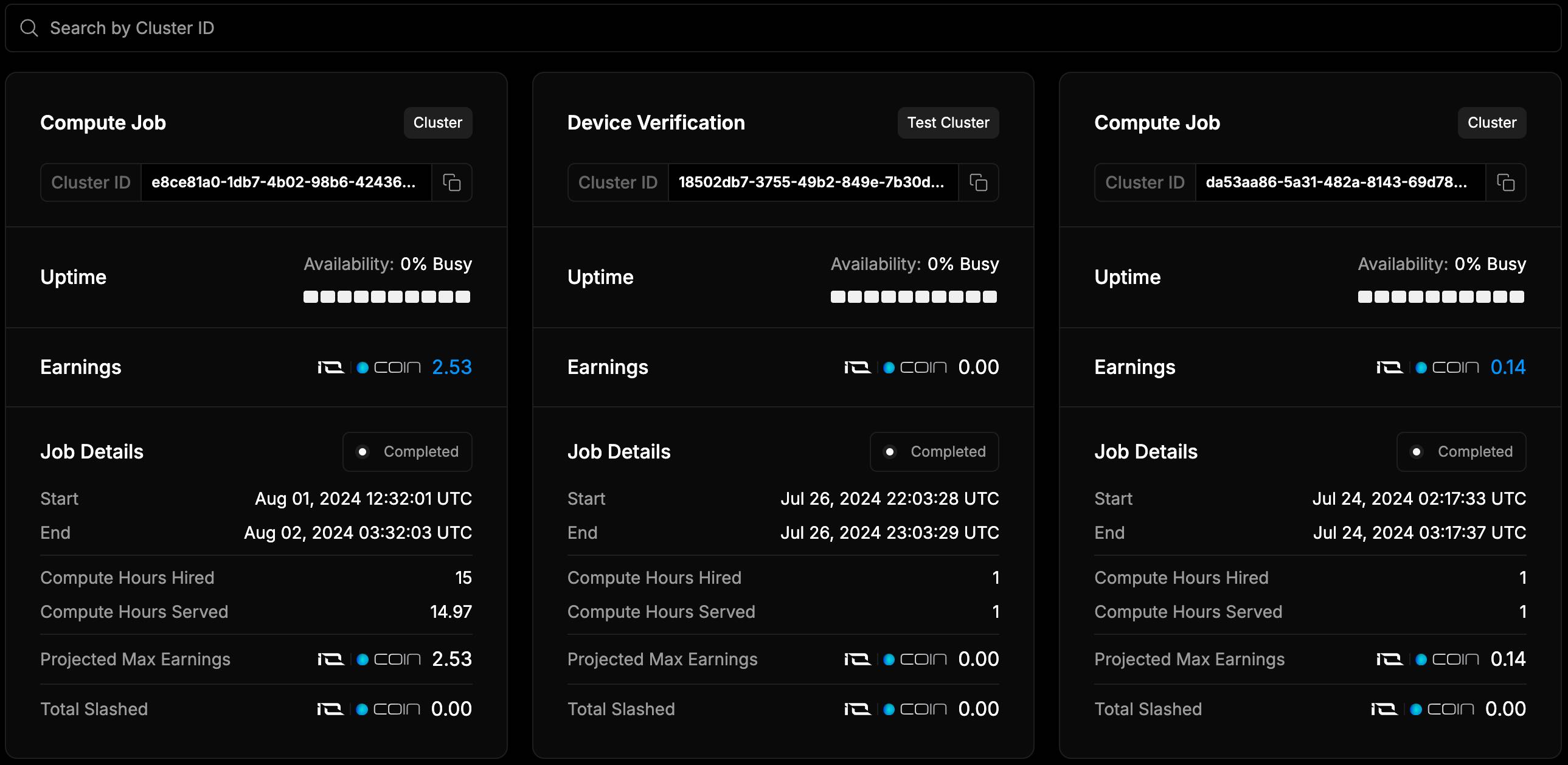
Job Payments
Important: If the job is completed within a day, payment is made immediately. For jobs that last multiple days, payment is made at the end of each day.
A few points:
- If your Worker participated in a job and remained available throughout, it will receive payment.
- If the Worker was unavailable during the cluster process, it will not receive payment for the whole time.
- If the Worker stops within the first hour of connection, no payment will be made for that time.
You can search for a transaction by entering the Job ID number and filter transactions by date within any permitted period. Clicking on a specific transaction will open a page with detailed information about it.

View Transactions
The transaction page shows:
Amount and type of currency received
- Transaction type
- Platform used
- Status
- Date
- Transaction ID
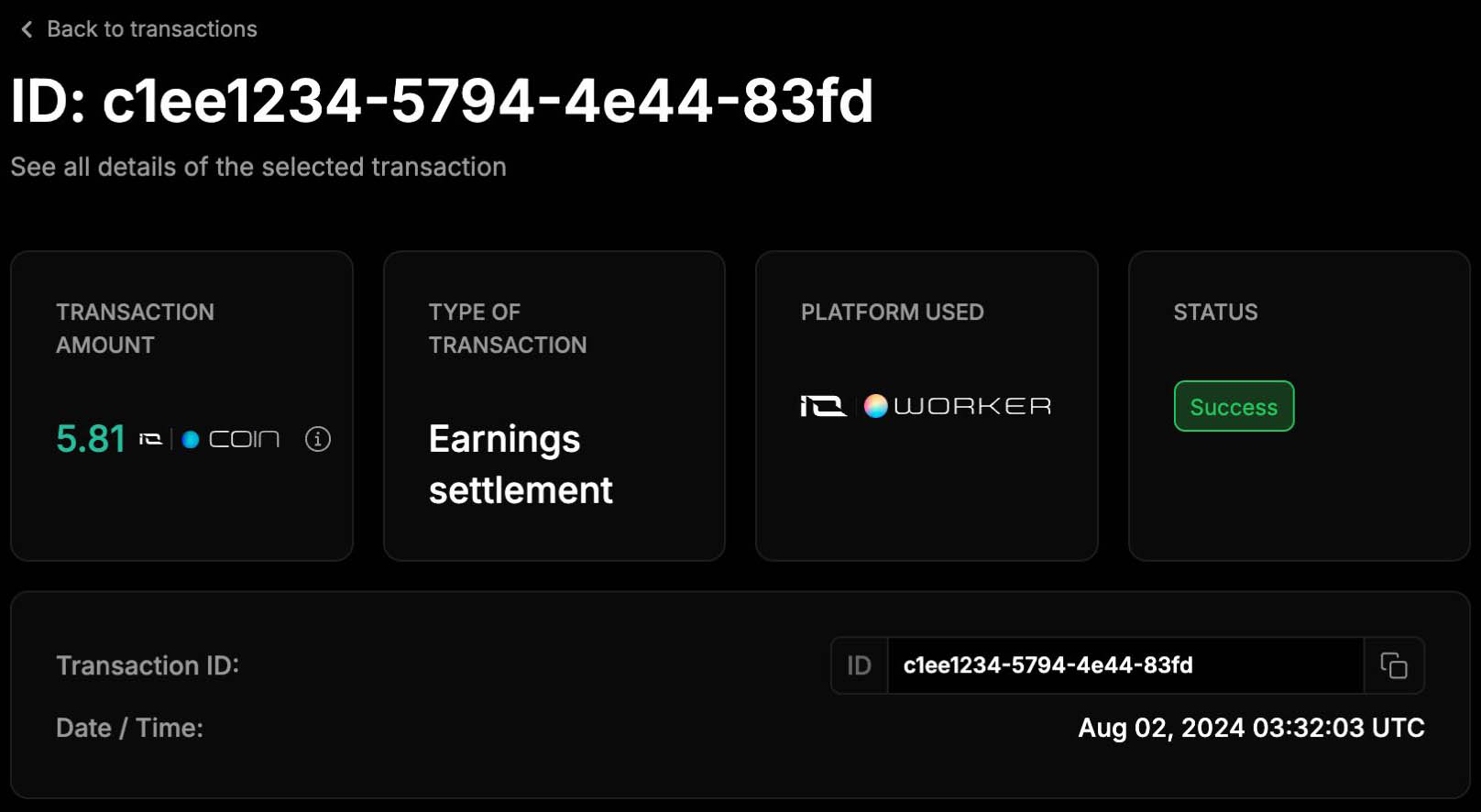
Updated 9 months ago
