Deploy CaaS
Flexible & High-Performance Containers Built for Rapid Deployment and Scalable AI Workloads
IO.NET offers a simple and powerful interface for deploying containers using high-performance infrastructure. Whether you're running inference, training models, or hosting APIs, the Containers system gives you flexibility and speed.
This guide is intended for users who want to deploy using IO Cloud API keys on our CaaS clusters. For detailed API usage, refer to our API Reference
Deploy Container
Click the "Deploy Container" button to launch a wizard that guides you through the deployment process.
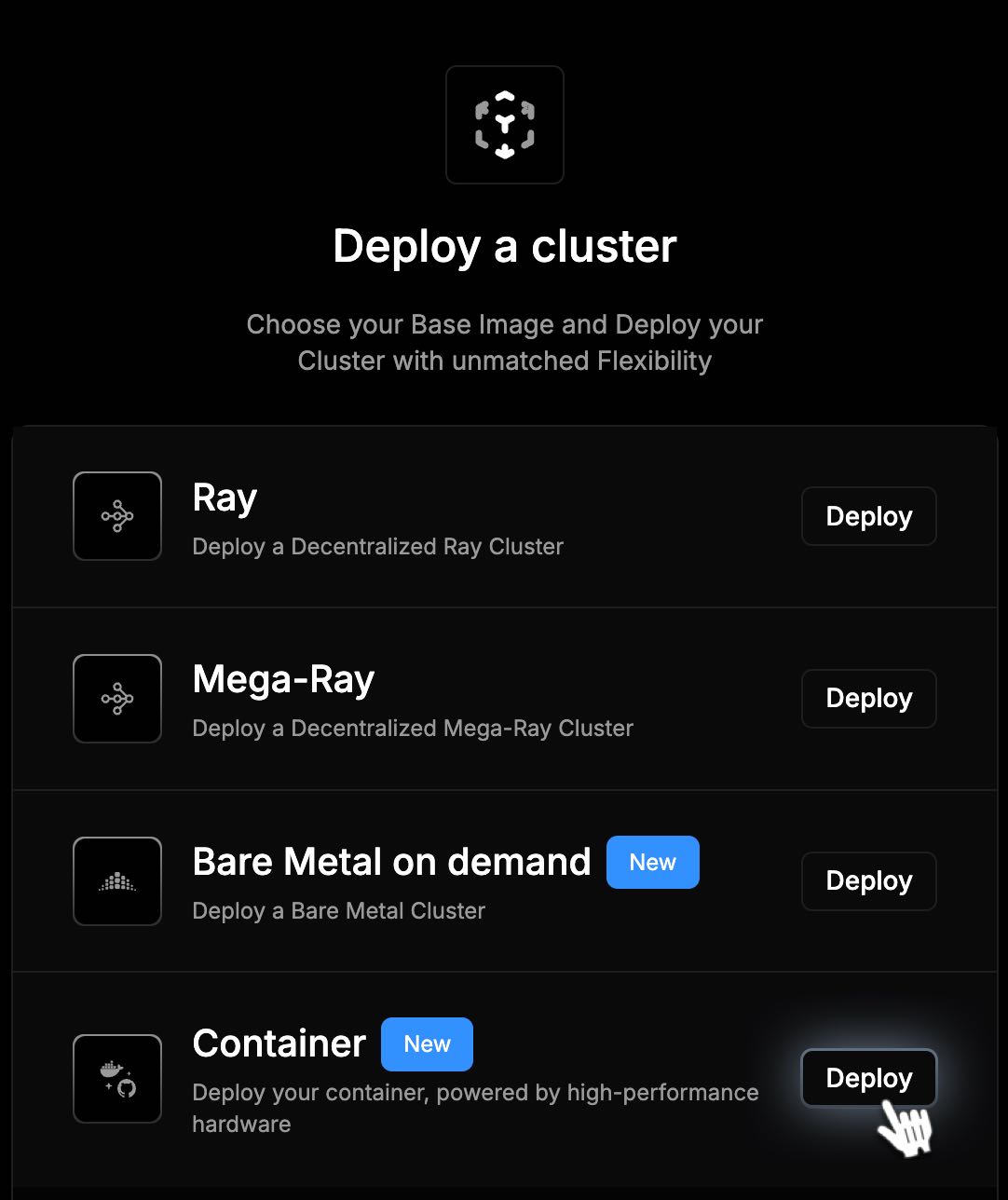
Container Deployment Wizard
Step 1: Basic Deployment Settings
Configure your container:
- Container Image (required)
Example:myorg/myimage:latest - Image Type
- Public Image
- Private Image
- Start Command
Enter the start command in JSON array format, example:["python3","-m","vllm.entrypoints.openai.api_server","--model"] - Traffic Port (required)
Default:8000 - Environment Variables
Click Add Variable to define key-value pairs.
Options:- Normal Variable
- Private Variable
You can add or remove variables as needed.
Once all required fields are completed, click Next Step.
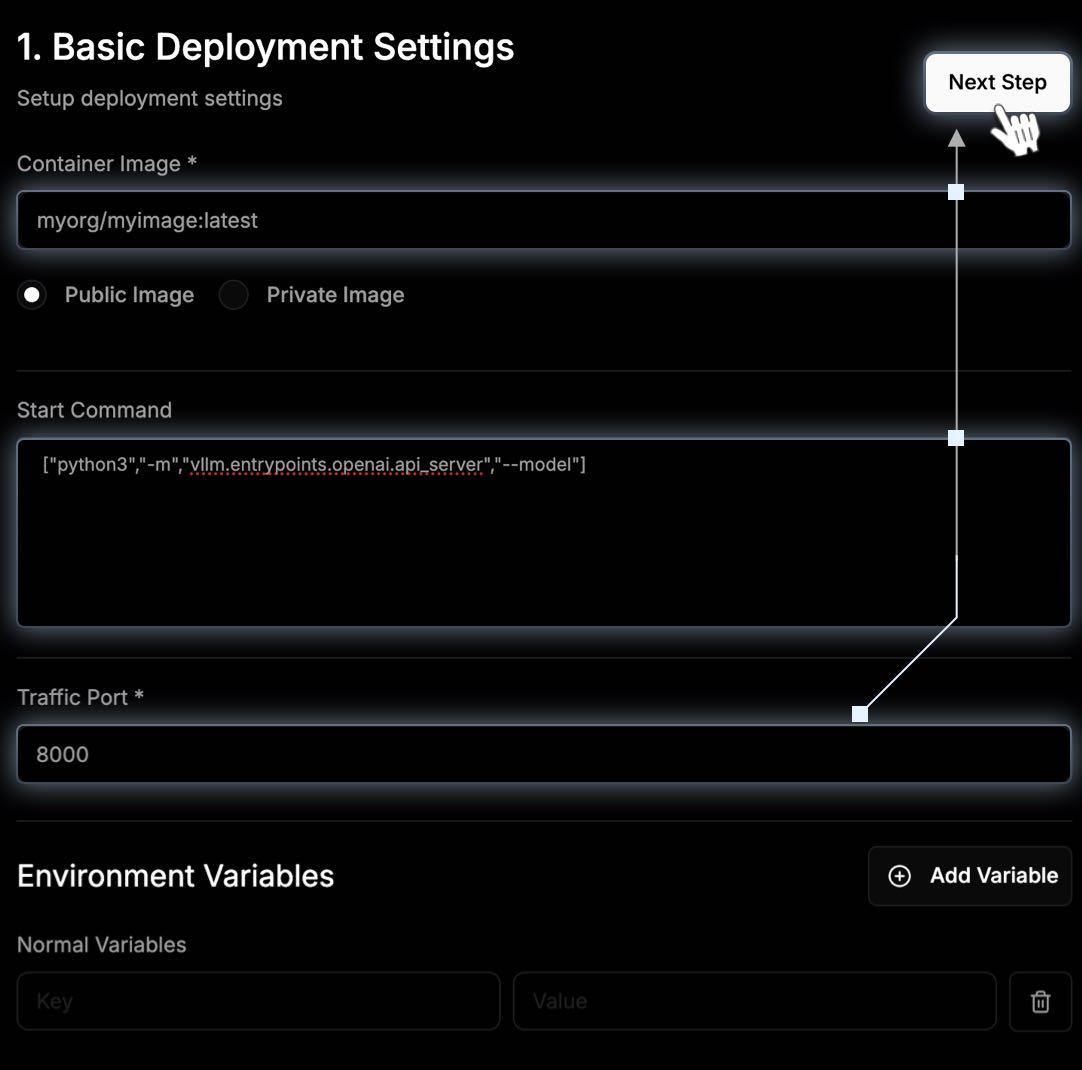
Step 2: Select Your Cluster Processor + Location
Choose the hardware and region for your deployment:
- Available GPUs
Search by GPU model and view:- GPU Model
- GPUs per Container
- Location Selection
After selecting a GPU, you'll see a list of locations showing:- Region (e.g. Canada, Germany)
- Available containers per location
Once both GPU and location are selected, proceed to the next step.
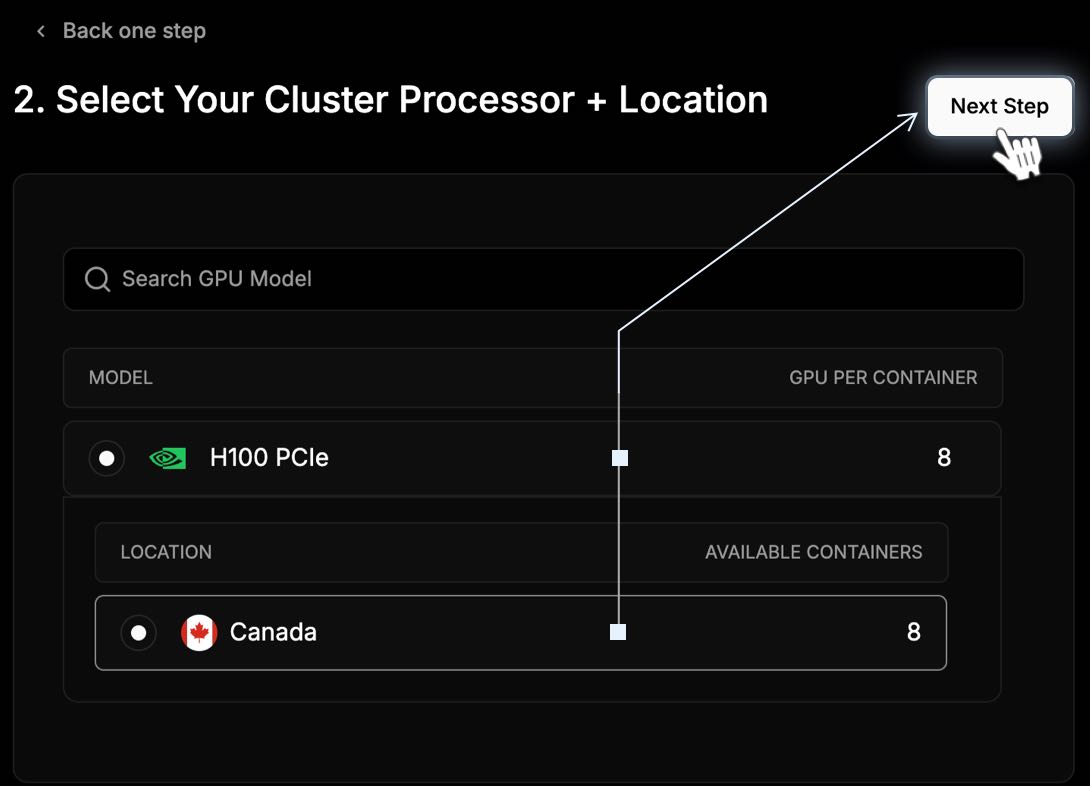
Step 3: Summary
On the Summary page, the choices you made in the process are displayed. You must select the number of Containers and the duration of time that you will use them.
- In the No. of Containers field, select the number of Containers in the dropdown. 2 Containers will increase the cost.
- In the Enter Duration field, select the length of time: Hourly, Daily, or Weekly. To the right, you can increase the quantity.
- Review all the details of your cluster, including the Total Cost.
- Click Deploy Cluster.
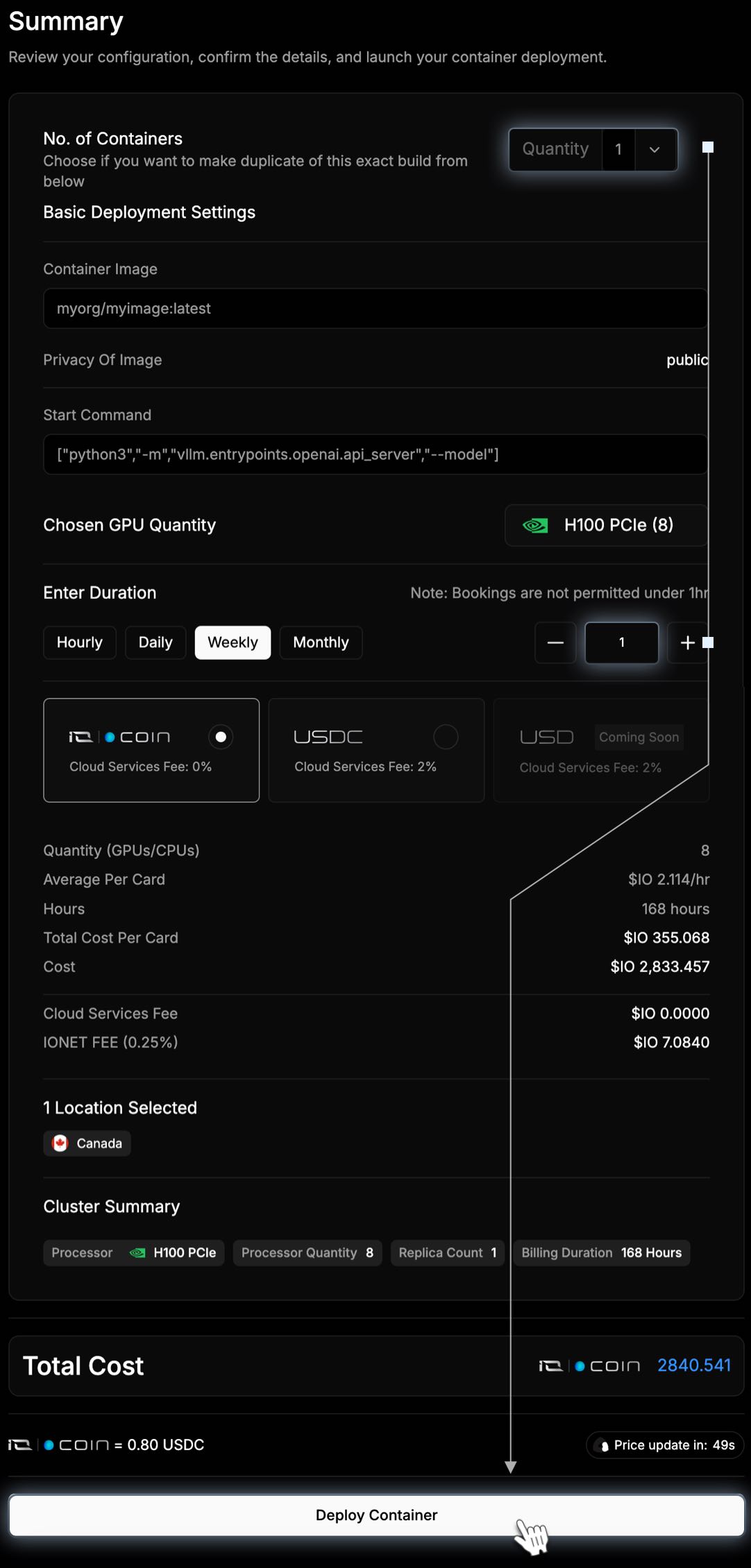
View Cluster
After payment is processed you can view your cluster loading.
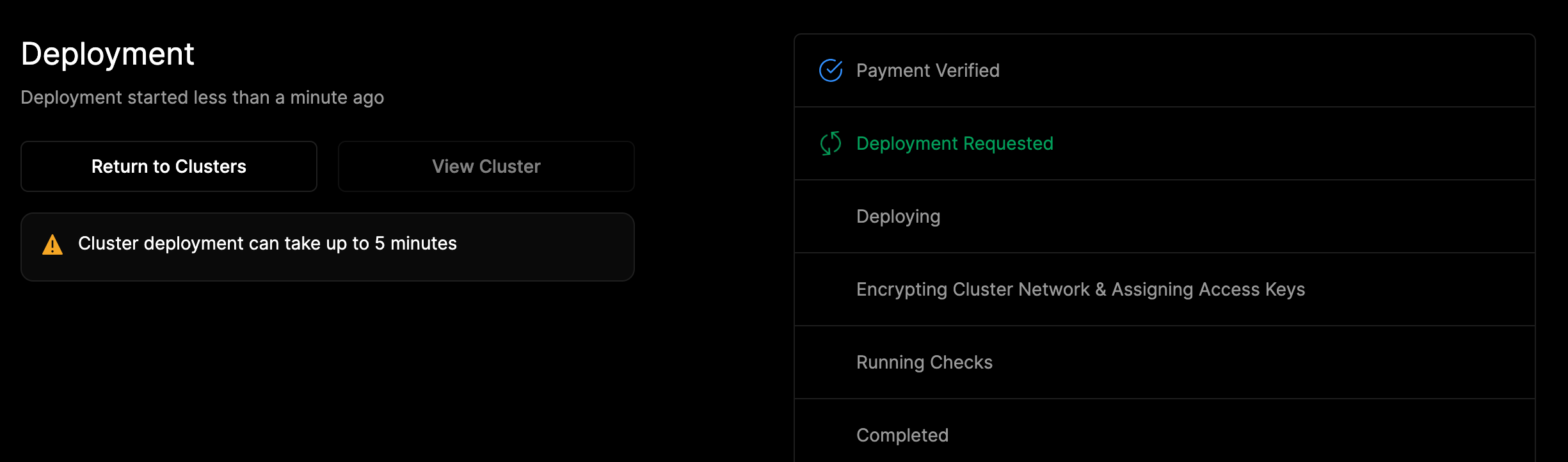
Click Return to Clusters after your cluster is successfully deployed. The screenshot below is a detail page of your cluster.
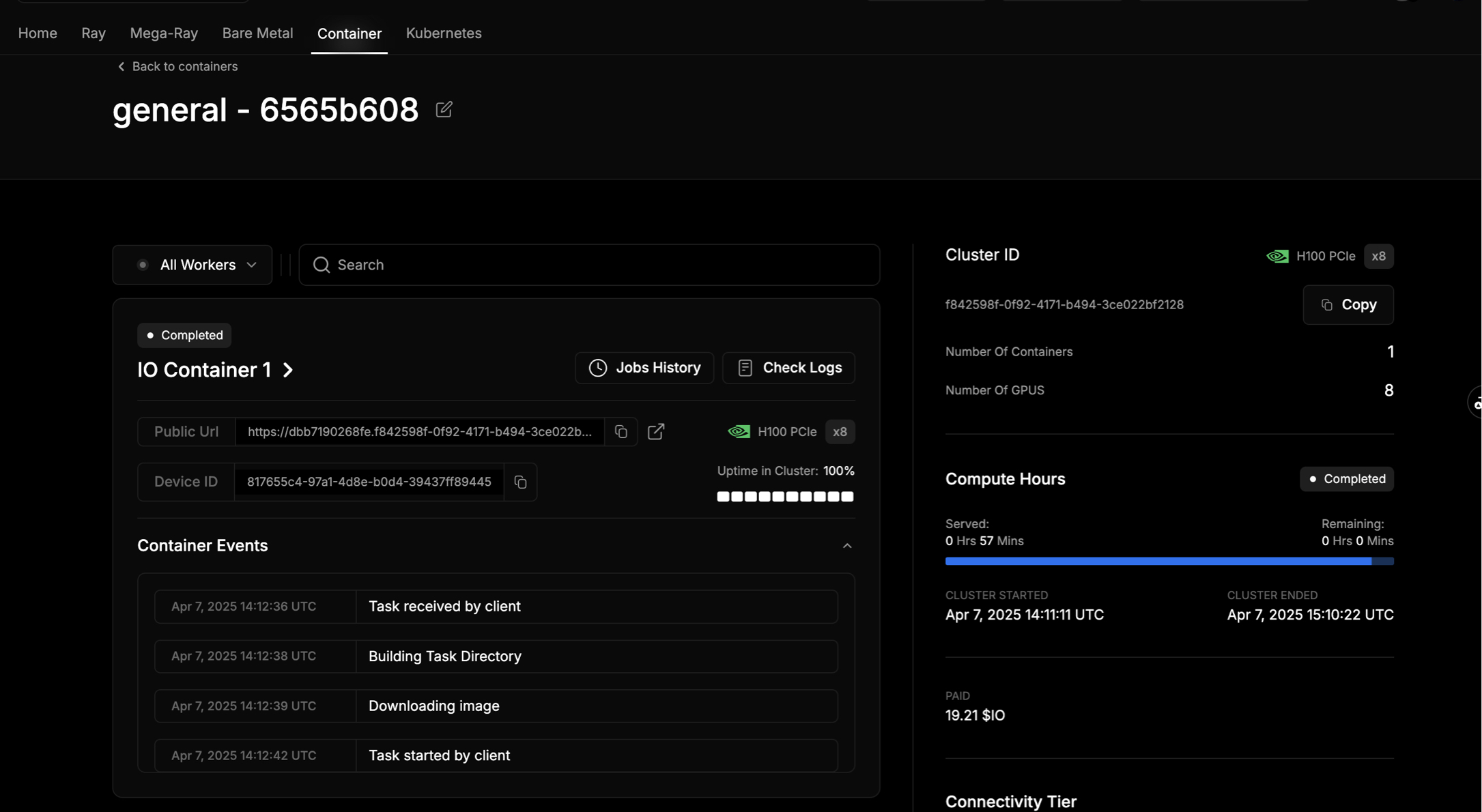
Troubleshooting Container Issues
If your container isn’t running, you don’t need to delete the whole cluster. Instead, open the deployment settings, adjust any incorrect details (for example, the image name or registry credentials), and redeploy.
This way, you avoid the minimum 1-hour charge for deleting and recreating a cluster.
Updated 8 days ago

